Assign a static IP Address to Windows Server 2012
Hello All,
Hope this post finds you in good health and spirit.
Assign a static IP Address to Windows Server 2012
This post is about assign a static IP Address to windows server 2012 before proceeding with the installation of Windows Server 2012 Active Directory Services, we need to assign a static IP Address in preparation for the installation of the Active Directory Domain Services (AD DS).
In this article it is assumed that you have already pre-installed Windows Server 2012.
Log onto your newly installed Windows Server 2012, locate the Network Internet Access icon, right-click on it and click “Open Network & Sharing Center”
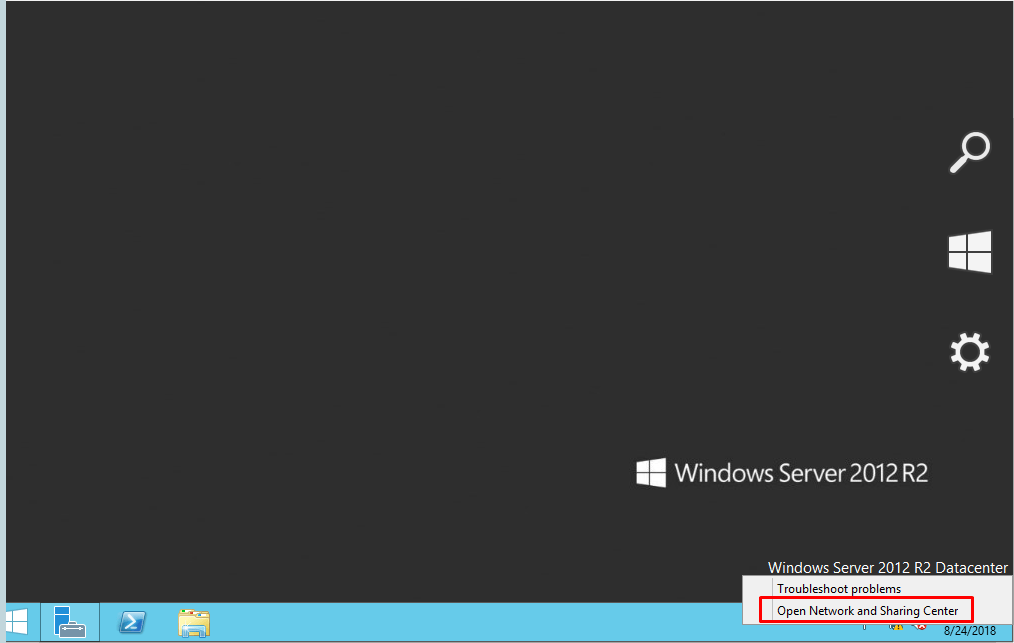
Click on change adapter settings
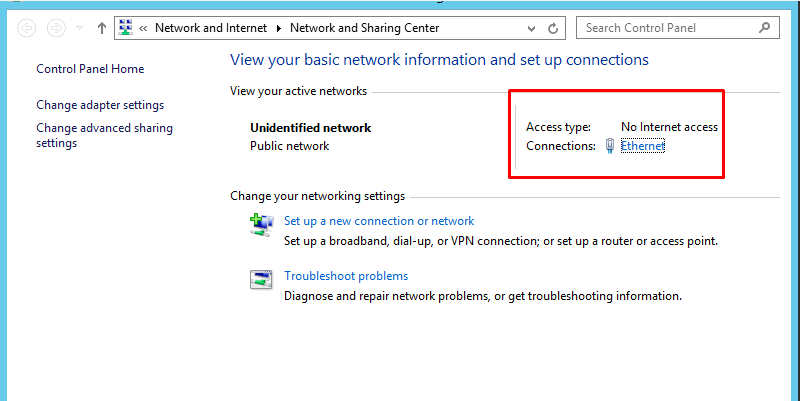
Right-click on Ethernet and click properties
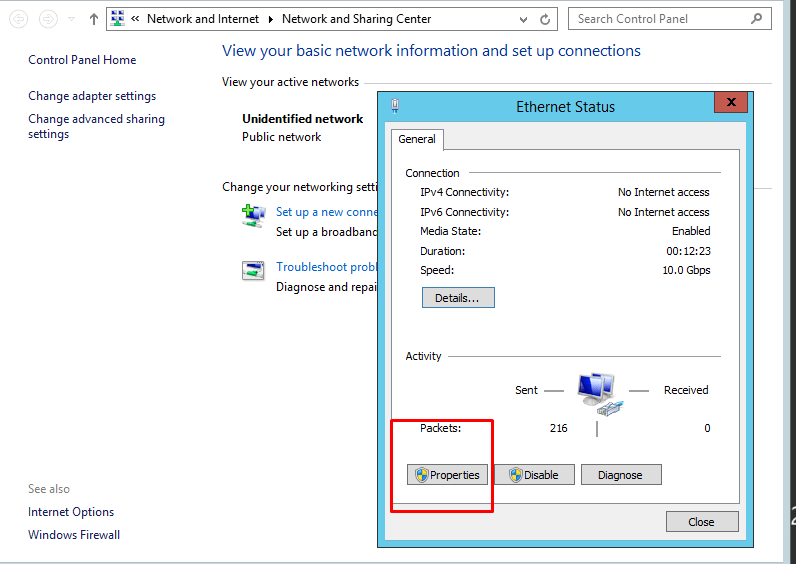
Select Internet Protocol Version 4 (TCP/IPv4) and click Properties
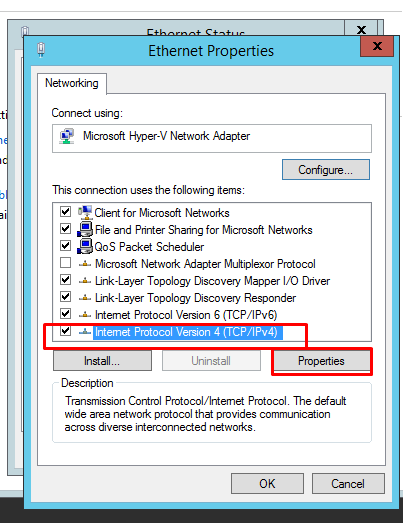
Select ‘Use the following IP address’, enter the IP address, subnet mask and gateway (if any). Also ensure you enter the IP address of your primary domain controller as the Preferred DNS Server.
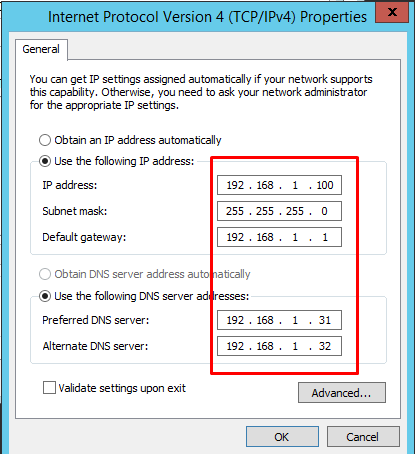
Click OK and Close to save changes
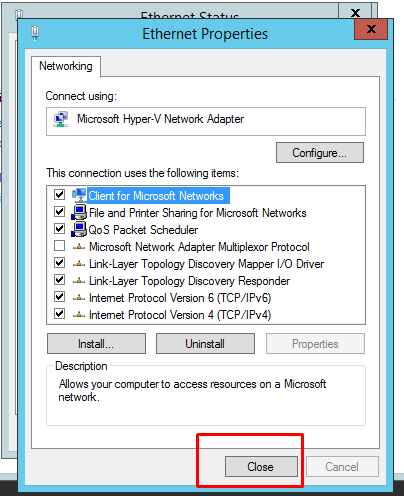
after close the window, click on details option, you will get the all the details of IP addresses which assigned to DC01 server.
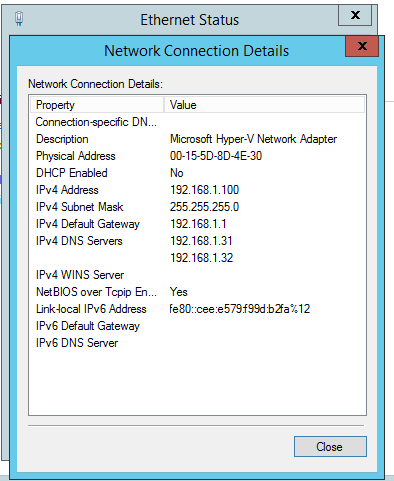
You should see the following Start screen
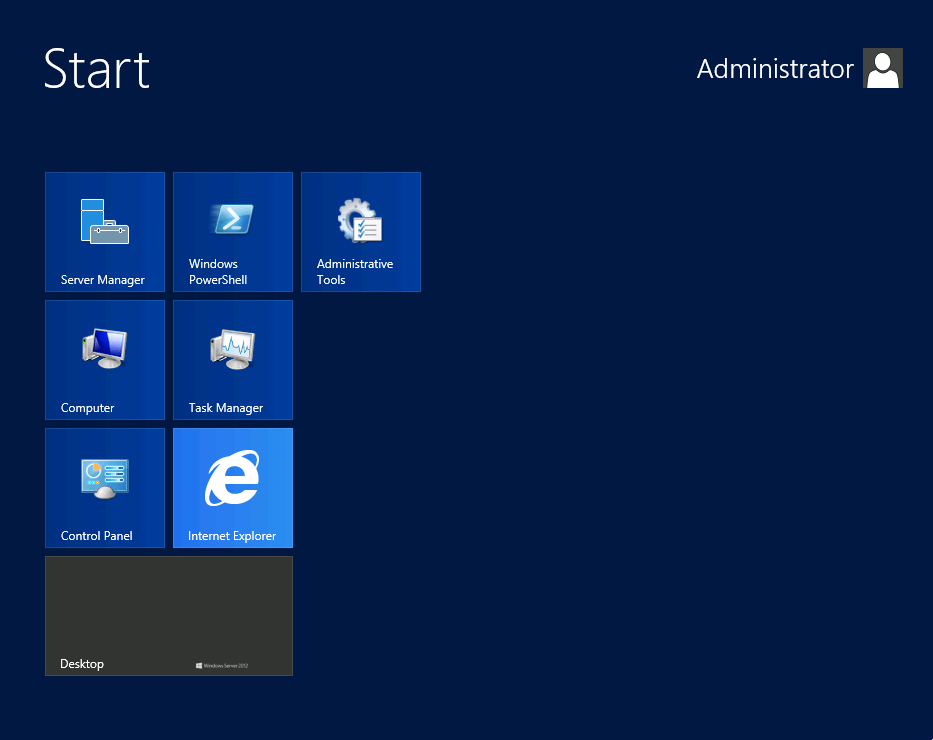
On your keyboard, type CMD, this should automatically display the Command prompt
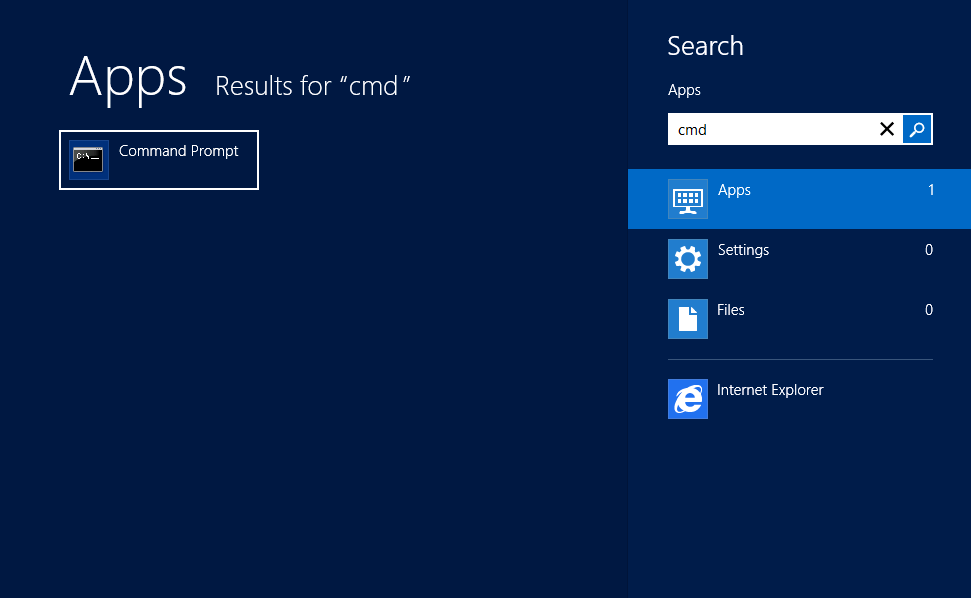
Click on Command Prompt and ping your DNS server IP address. You should get a reply from that address as seen below
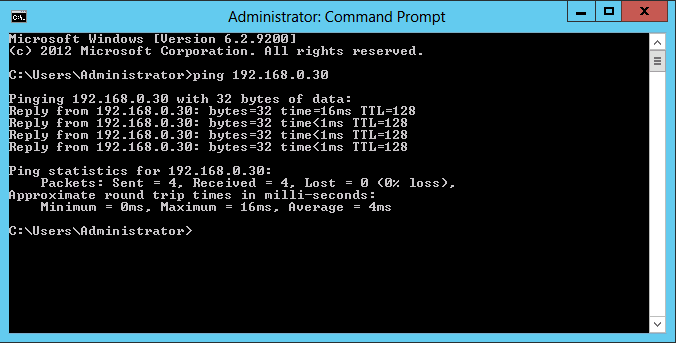
So, that’s all in this blog. I will meet you soon with next stuff .Have a nice day !!!
Recommended content
- RODC Installation Guide- Step by step guide to install read only domain controller
- RODC Filtered Attribute Set
- Installing and configuring a RODC in Windows Server-2012
- How to find the GUID of Domain Controller
- Group Policy Understanding Group Policy Preferences
- Group Policy Verification Tool GPOTool Exe
- Group Policy Health Check on Specific Domain Controller
- What is Netlogon Folder in Active Directory
- How to Create Custom Attributes in Active Directory
- How Can I Check the Tombstone Lifetime of My Active Directory Forest
- How to Determine a Computers AD Site From the Command Line
- How to Check the Active Directory Database Integrity
Guys please don’t forget to like and share the post.Also join our WindowsTechno Community and where you can post your queries/doubts and our experts will address them .
You can also share the feedback on below windows techno email id.
If you have any questions feel free to contact us on admin@windowstechno.com also follow us on facebook@windowstechno to get updates about new blog posts.
