dfsrmig migration
Hello All,
Hope this post finds you in good health and spirit.
This post is regarding how to migrate FRS to DFSR using DFSRMIG.
dfsrmig migration
Distributed File System Replication (DFSR) is a replication engine that help to use to replicate the changes from one server to another server via DFSR replication. it only replicate the changes , not entire contents. it available in Windows Server 2008 R2 and later, it acts as a replacement for the DFS Namespaces replication engine.
For FRS to DFS migration we uses Dfsrmig.exe utility. it can be available in windows resource KIT. please check Microsoft website for more info about utility.
Before start the FRS migration, forest function level must set to windows server 2008 or later. if your forest level is not done this please raise the forest and domain function level first then go for migration.
You can check the FRS status by using dfsrmig /getglobalstate , It will show current status of this.
1) Log in to domain controller as Domain admin or Enterprise Admin
2) Launch powershell console and type dfsrmig /getglobalstate. it will show whether DFSR migration has started or not.

There are four migration phases. and we must know about these phases before start the migration.
1) State 0 – Start
2) State 1 – Prepared
3) State 2 – Redirected
4) State 3 – Eliminated
State 0 – Start
With initiating this state, FRS will replicate SYSVOL folder among the domain controllers. It is important to have up to date copy of SYSVOL before begins the migration process to avoid any conflicts.
State 1 – Prepared
In this state while FRS continues replicating SYSVOL folder, DFSR will replicate a copy of SYSVOL folder. It will be located in %SystemRoot%\SYSVOL_DFRS by default. But this SYSVOL will not response for any other domain controller service requests.
State 2 – Redirected
In this state the DFSR copy of SYSVOL starts to response for SYSVOL service requests. FRS will continue the replication of its own SYSVOL copy but will not involve with production SYSVOL replication.
State 3 – Eliminated
In this state, DFS Replication will continue its replication and servicing SYSVOL requests. Windows will delete original SYSVOL folder users by FRS replication and stop the FRS replication.
In order to migrate from FRS to DFSR its must to go from State 1 to State 3.
Prepared State
- Log in to domain controller as Domain admin or Enterprise Admin
- Launch powershell console
- Type dfsrmig /setglobalstate 1 and press enter
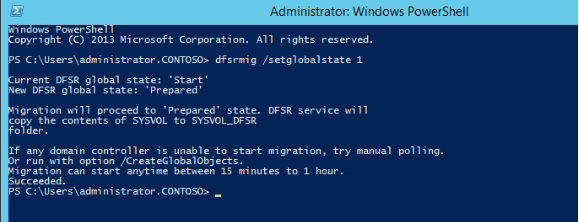
- Type dfsrmig /getmigrationstate to confirm all domain controllers have reached prepared state

Redirected State
- Log in to domain controller as Domain admin or Enterprise Admin
- Launch powershell console
- Type dfsrmig /setglobalstate 2 and press enter
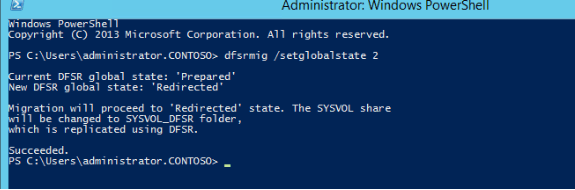
- Type dfsrmig /getmigrationstate to confirm all domain controllers have reached redirected state

Eliminated State
- Log in to domain controller as Domain admin or Enterprise Admin
- Launch powershell console
- Type dfsrmig /setglobalstate 3 and press enter
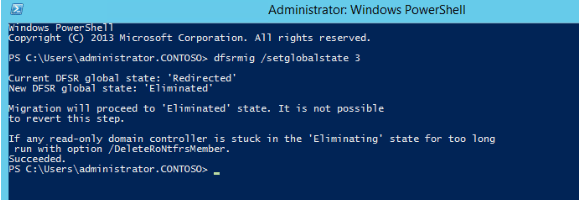
- Type dfsrmig /getmigrationstate to confirm all domain controllers have reached eliminated state

This completes the migration process and to confirm the SYSVOL share, type net share command and enter.
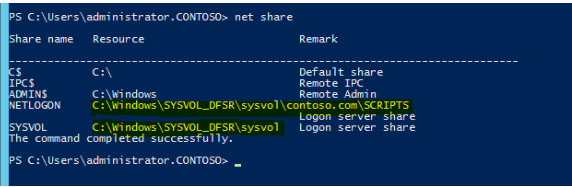
Also make sure in each domain controller FRS service is stopped and disabled.
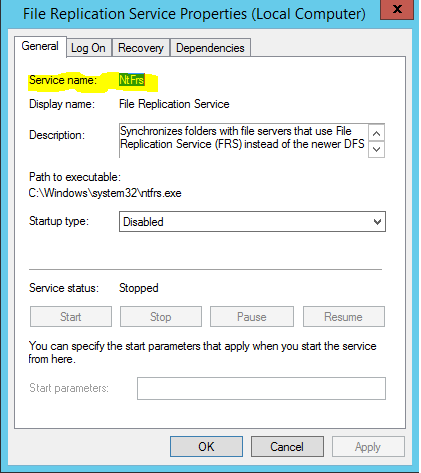
This completes the migration process and to verify the SYSVOL share, type net share command and enter.
Additionally, be certain in each domain controller FRS service is stopped and disabled. This could occur automatically, however, please confirm.
So, that’s all in this blog. I will meet you soon with next stuff .Have a nice day !!!
Recommended content
RODC Installation Guide- Step by step guide to install read only domain controller
RODC Filtered Attribute Set
Installing and configuring a RODC in Windows Server-2012
How to find the GUID of Domain Controller
Group Policy Understanding Group Policy Preferences
Group Policy Verification Tool GPOTool Exe
Group Policy Health Check on Specific Domain Controller
What is Netlogon Folder in Active Directory
How to Create Custom Attributes in Active Directory
How Can I Check the Tombstone Lifetime of My Active Directory Forest
How to Determine a Computers AD Site From the Command Line
How to Check the Active Directory Database Integrity
Guys please don’t forget to like and share the post. You can also share the feedback on below windows techno email id.
If you have any question feel free to contact us on admin@windowstechno.com also follow us on facebook@windowstechno to get updates about new blog posts.
