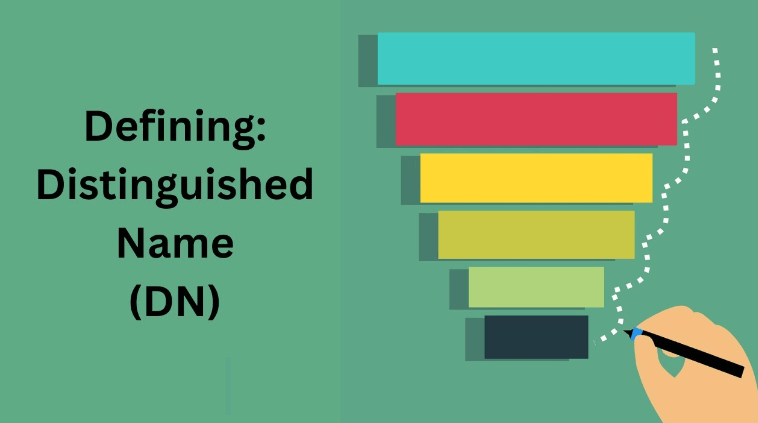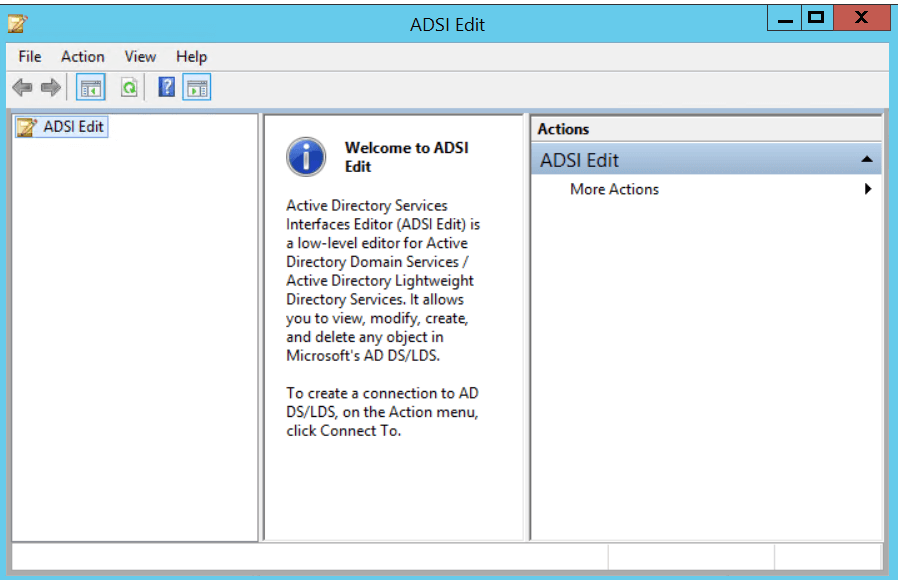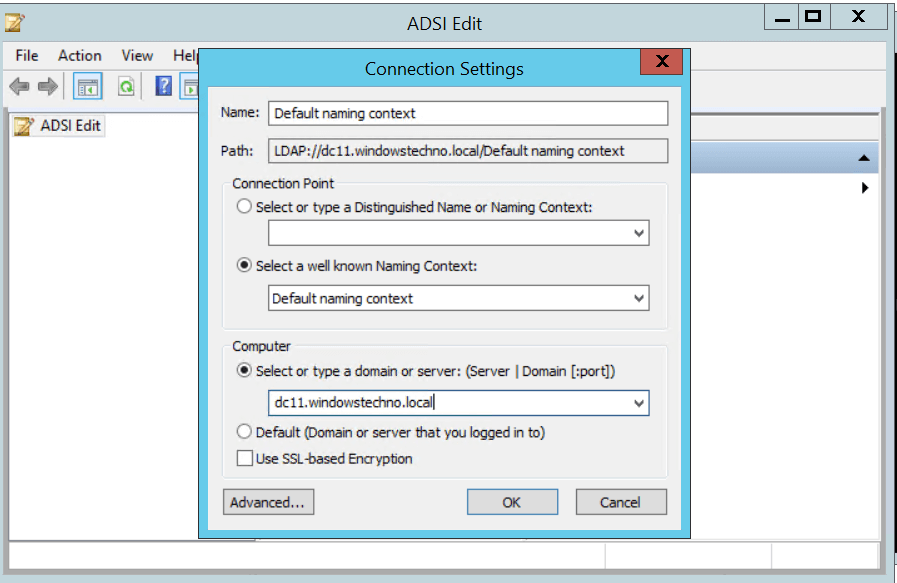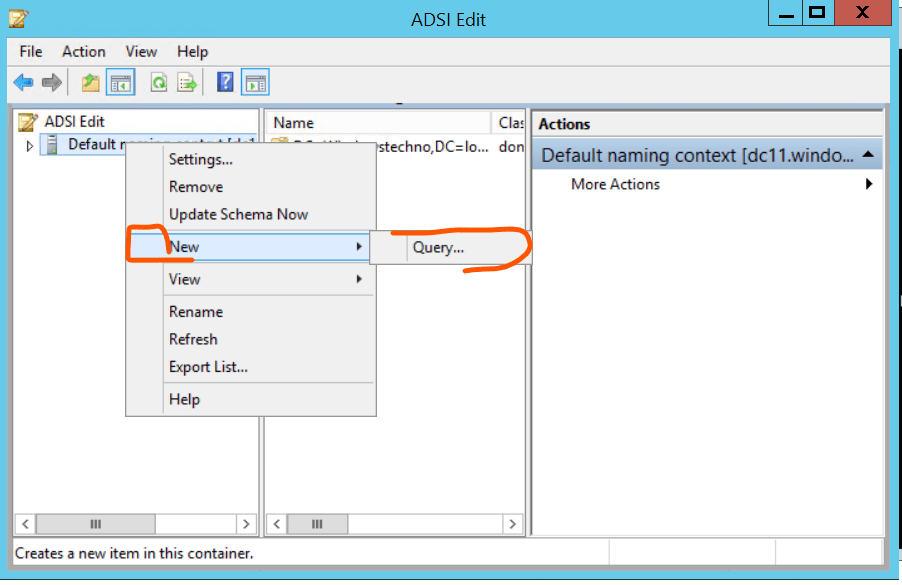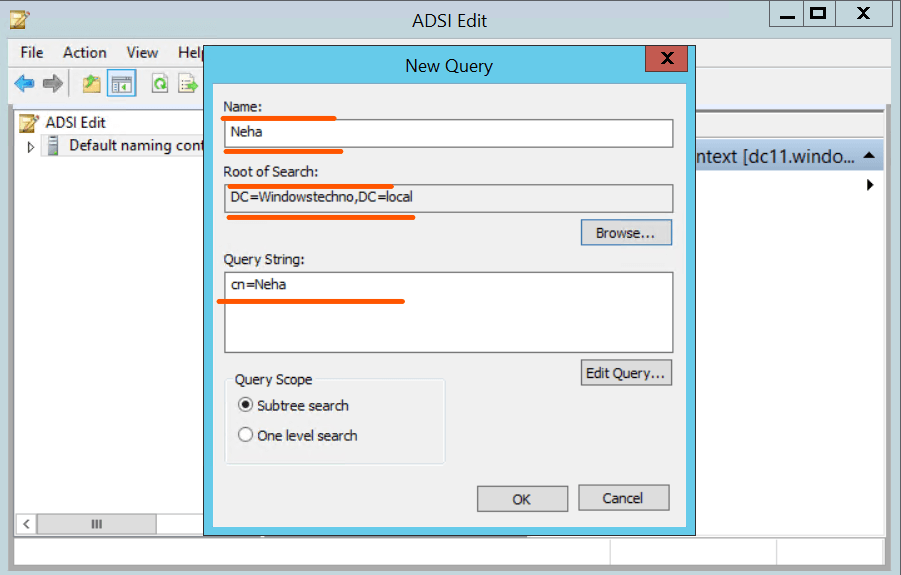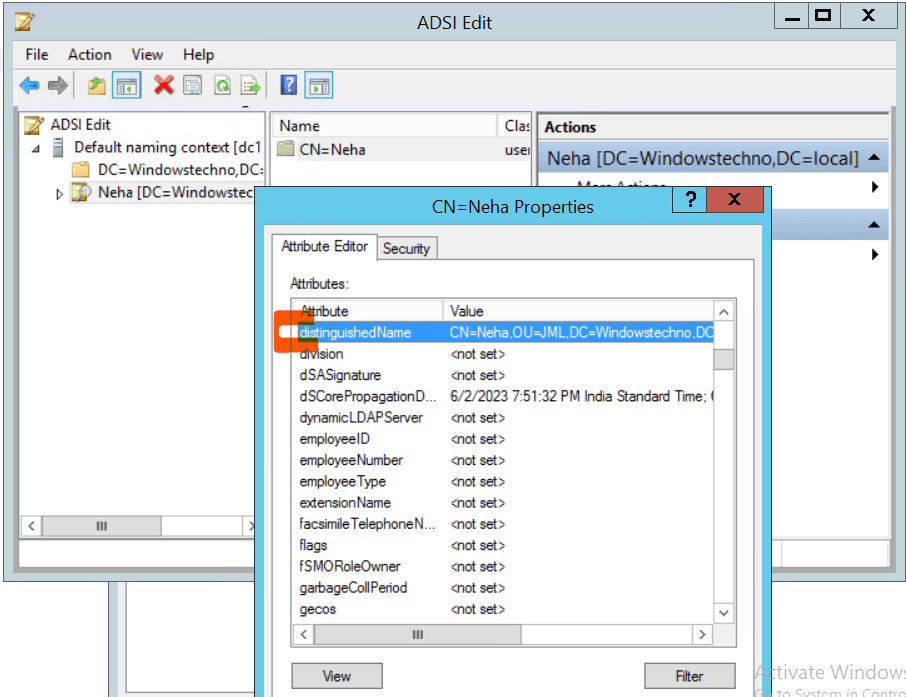Every entry in the directory has a distinguished name (DN). The DN is the name that uniquely identifies an entry in the directory. A distinguished name, which specifies the complete path to the object through the hierarchy of containers can be used to uniquely reference an object. Distinguished names are defined in the LDAP standard as a means of referring to any object in the directory. Distinguished names for Active Directory objects are normally represented using the syntax and rules defined in the LDAP standards.
CN=MArk, OU=AD Team,OU=Users Diretory, DC=WindowsTechno,DC=local
How to check the Distinguished name (DN)
Steps to check the DN for user object.
- Open the Active directory users and computers console.
- Click on view and select advanced features.
- Search the user, for that we need to check the DN.
- Open the property of user and click on attribute editor.
- Check the Distinguished name (DN) as per below image.
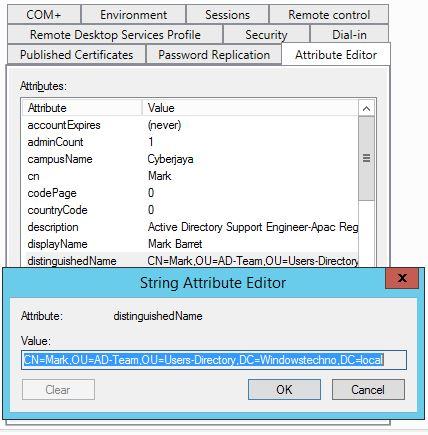
CN=MArk, OU=AD Team,OU=Users Diretory, DC=WindowsTechno,DC=local
Other ways to check the Distinguished name (DN) using ADSI Edit and Active Directory Administrative Center, follow these steps:
Opening Attribute Editor using ADSI Edit:
-
Open the ADSI Edit tool. You can access it by following these steps:
- Press the Windows key + R to open the Run dialog box.
- Type “adsiedit.msc” and press Enter.
Connect the default naming context and put the details as per below screenshot.
Click on OK
-
In the ADSI Edit window, expand the tree view on the left-hand side to locate and select the appropriate domain or container where the object whose attributes you want to edit is located.
- Right click on default naming context and click on New–> Query.
- Put the information for the user object in the attribute editor, which we wish to open.
- Click on OK
-
Right-click on the object and select “Properties” from the context menu.
-
The Properties window will open, displaying the attributes for the selected object. You can view and modify the attributes as needed.
Additionally, we have a video below that demonstrates the same. Do not forget to check this.
Opening Attribute Editor using Active Directory Administrative Center:
-
Open the Active Directory Administrative Center. You can access it through the following steps:
- Press the Windows key and search for “Active Directory Administrative Center”.
- Click on the search result to open the Administrative Center.
-
In the Administrative Center, navigate to the appropriate domain or container where the object whose attributes you want to edit is located.
-
Select the object you want to work with from the list.
-
In the right-hand pane, click on the “Attributes” tab. This will display the attributes for the selected object.
-
You can now view and modify the attributes as needed by selecting an attribute and clicking the “Edit” button.
Please note that both ADSI Edit and Active Directory Administrative Center are powerful tools that provide direct access to Active Directory objects and their attributes. It is essential to exercise caution while making changes to ensure the integrity and security of your Active Directory environment.
So, that’s all in this blog. I will meet you soon with next stuff. Have a nice day!!!
Guys please don’t forget to like and share the post. Also join our WindowsTechno Community and where you can post your queries/doubts and our experts will address them.
You can also share the feedback on below windows techno email id.
If you have any questions feel free to contact us on admin@windowstechno.com also follow us on facebook@windowstechno to get updates about new blog posts.