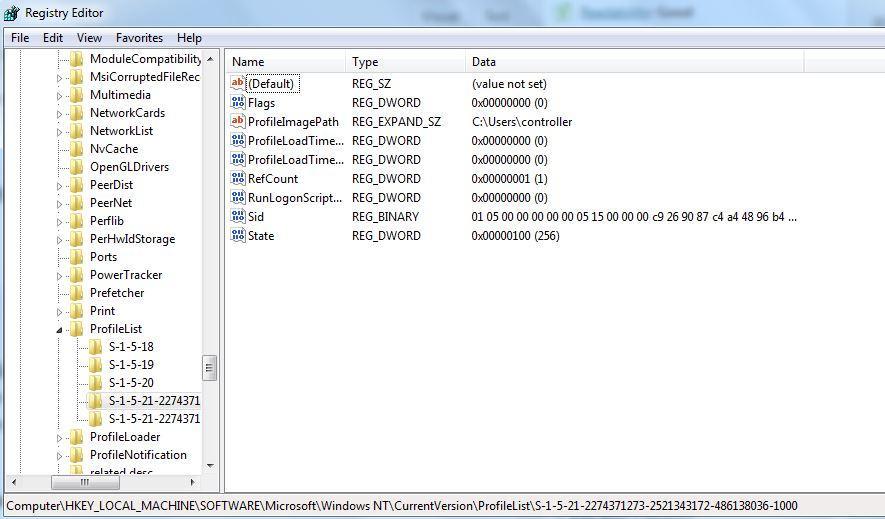How to delete Domain Profile
How to delete Domain Profile
You may want to delete a domain user profile or account on a Windows 11/10 PC for a number of different reasons. For example, you may have a laptop that was used temporarily that you want to reuse for another user by removing the old user profile and the associated user’s files (including email) to free up space on the laptop before the new user logs in and their files begin downloading.
When a Windows computer joins a domain, such as Active Directory, some Windows UIs related to accounts (e.g., netplwiz) alter because the Windows login experience changes once connected to a domain. When attempting to remove an account, three areas must be addressed: the user profile directory, the user registry keys, and the user credentials (for local accounts). To completely erase a domain profile on Windows 11/10, utilize one of the techniques listed below.
- Open Windows Settings.
- Search for Advanced System Settings and open “View Advanced System Settings”.
- Click Settings in the User Profiles section.
- Select the User Profile that you want to remove and click Delete. …
- Empty the Recycle Bin.
Delete user profile registry
There is a way to delete domain accounts from the registry:
- Click start
- Type regedit in search
- Open HKEY_LOCAL_MACHINE
- Open SOFTWARE
- Open Microsoft
- Open Windows NT
- Open CurrentVersion
- Open ProfileList
And then you will see the folders like S-1-5-21-2274371273-2521343172-486138036-1000 just click on them and on the right side of the registry panel you will see the name of the all user profiles.
just delete the users you want to be deleted, but be careful with default users do not delete them even accidentally.
Delete user profile command line
To delete a user account from your computer:
Some prefer to use Command Prompt as their terminal of choice. Here’s the method for Microsoft’s classic command-line tool:
-
- Open Command Prompt
Press the Windows key and type “Command Prompt”. Click the first result under ‘Best match’.
Cmd
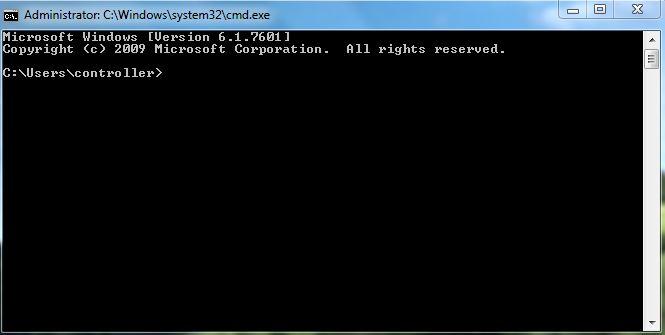
- Get a list of users
In the Command Prompt interface, type net users to get a list of all the accounts. Take note of the one you wish to delete.
net users
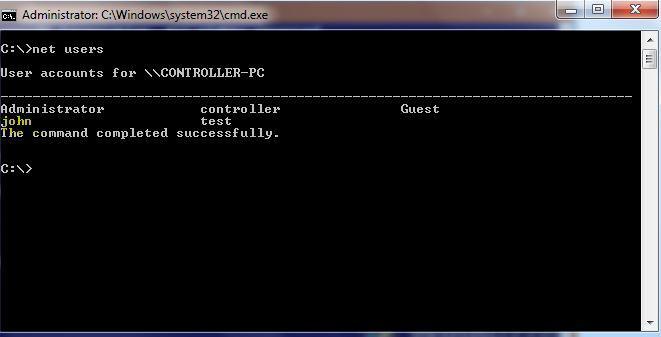
- Delete the user
Type net user “john” /delete to remove the user account. Bear in mind that you may also lose all of its data, so you should still make a backup first.
net user “john” /delete
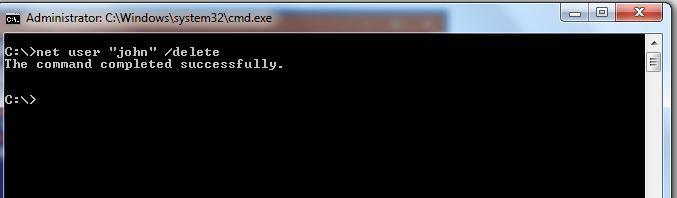
- Delete a user account from domain
If the above command does not work, it’s likely because the account is a domain user rather than a local one. You can remedy this by adding /domain to the end of the command, like so:
net user “john” /delete /domain
- Open Command Prompt
Delete user profile PowerShell
Get-WMIObject -class Win32_UserProfile | Where-Object {(!$_.Special) -and ($_.ConvertToDateTime($_.LastUseTime) -lt (Get-Date).AddDays(-183))} | Remove-WmiObject This command may take a few minutes to run, but you can watch the progress as your free space expands in File Manager.
If you change the AddDays(-183) to a different number, you can change the interval for when you want to clean up. Make sure you keep the negative symbol for days in the past.
FAQs
What is domain profile in Windows?
The domain profile applies to networks where the host system can authenticate to a domain controller. The private profile is a user-assigned profile and is used to designate private or home networks.
How do I remove myself from a domain?
Go to Users > Active Users and select your account from the list. On the Account tab, select Manage username, and then choose a different domain. At the top, select your account name, then select Sign Out.
How do I Delete a domain profile in Windows?
Select the Advanced System settings link. In the dialog that opens, select Settings in the User Profiles section. In the next dialog, there is a list of profiles on the system. Select the profile that you want to remove and select Delete.
How to delete a domain user using CMD?
Right-click Command Prompt.
Click Run as administrator.
Click Yes.
Type “net user NEWUSERNAME NEWPASSWORD /add” and press Enter.
Type “net user USERNAME /delete” and press Enter to delete.
What are the types of user Profiles?
The Different Types of User Profiles:
1) Local Profiles. Local profiles are created when a user logs into their computer for the first time.
2) Roaming Profiles.
3) Mandatory Profiles.
4) Super-Mandatory Profile.
5) Temporary Profiles.
6) Guest Profiles.
7) Flex Profiles.
8) Hybrid Profiles.
What is domain profile vs private profile?
Windows user profiles to connect to the internet or network. Windows uses the following profiles: Domain: The domain profile applies to networks where the host system can authenticate to a domain controller. Private: The private profile is a user-assigned profile that is used to designate private or home networks.
Does deleting user profile delete files?
Once you do this, their account should be deleted. Quick tip: Deleting a user from your Windows 10 machine will permanently delete all of their associated data, documents, and more.
Does leaving domain delete files?
Leaving the domain does not delete the Active Directory computer object itself. If you want to completely remove any record of the computer from Active Directory, you must delete the computer object using Active Directory Users and Computers.
How do I delete multiple profiles on Windows 10?
Power on your PC/laptop with Windows 10 operating system and click on the “This PC” icon.
Here, you will probably see a drive with the name Local Disk (C:), click on it.
Now, click on “users” to check all user profiles on your system.
Click on the delete option in the drop-down menu.
Where is user profile stored?
User profile files are stored in the Profiles directory, on a folder per-user basis. The user-profile folder is a container for applications and other system components to populate with sub-folders, and per-user data such as documents and configuration file.
How do I create a user profile?
Create a local user account.
Select Start > Settings > Accounts and then select Family & other users. (In some versions of Windows, you’ll see other users.) Select Add someone else to this PC.
What is the default user profile?
The default profile is a template profile that is used when a user logs on to a Windows computer for the first time.
So, that’s all in this blog. I will meet you soon with next stuff. Have a nice day!!!
Guys please don’t forget to like and share the post. Also join our WindowsTechno Community and where you can post your queries/doubts and our experts will address them.
You can also share the feedback on below windows techno email id. If you have any questions feel free to contact us on admin@windowstechno.com also follow us on facebook@windowstechno to get updates about new blog posts.