How to Find the Group Policy GUID
Hello All,
Hope this post finds you in good health and spirit.
Group Policy
Group Policy is a Windows feature that contains a variety of advanced settings, particularly for network administrators. However, local Group Policy can also be used to adjust settings on a single computer.
Group Policy isn’t designed for home users, so it’s only available on Professional, Ultimate, and Enterprise versions of Windows.
How to Find the Group Policy GUID
In the Windows DC, you may see many GUID under windows\sysvol\dpmain\policies folder. How do you know which GUID for which policy?
Its very difficult to find out the GUID of group policy by windows\sysvol\dpmain\policies folder.
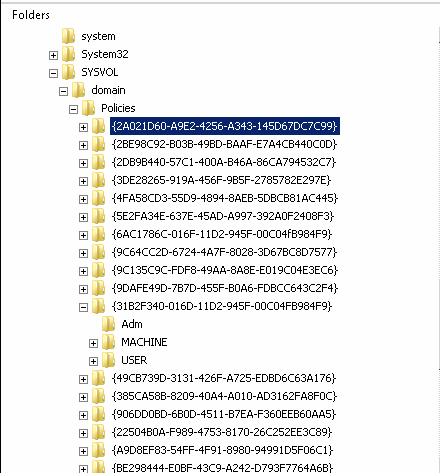
We can check the group policy GUID by group policy management console.
Open the group policy console and Right click on the group policy and select Properties. In the General tab, you will see Unique name as shown below.
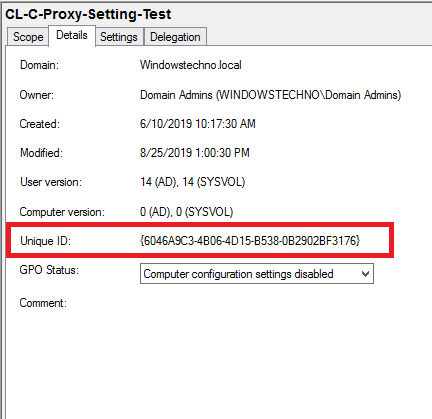
Also check this
How to Find the GUID of Domain controller
We can find the GUID of domain controller by command line repadmin /showreps ServerName
Where ServerName is the name of the domain controller for which you want to display the GUID.

Recommended content
- RODC Installation Guide- Step by step guide to install read only domain controller
- RODC Filtered Attribute Set
- Installing and configuring a RODC in Windows Server-2012
- How to find the GUID of Domain Controller
- Group Policy Understanding Group Policy Preferences
- Group Policy Verification Tool GPOTool Exe
Guys please don’t forget to like and share the post.Also join our WindowsTechno Community and where you can post your queries/doubts and our experts will address them .
You can also share the feedback on below windows techno email id.
If you have any questions feel free to contact us on admin@windowstechno.com also follow us on facebook@windowstechno to get updates about new blog posts.
