WhatsApp Web – web.whatsapp.com

WhatsApp is also available for laptop/desktop or tablets. It’s a good feature to open the whatsApp on laptop via web WhatsApp url.
On your desktop computer or tablet, WhatsApp Web allows you to send and receive messages. The PC client of WhatsApp Messenger that runs in a browser is called WhatsApp Web. Simply accessing the same account on these two devices; it is not a different account but the same account on a web browser.
You may quickly send and receive messages using WhatsApp Web, which offers the same functionality as WhatsApp on your smartphone. We may access and read any message sent or received through your WhatsApp account on both devices. Any message you send using WhatsApp Web will also be accessible on your mobile device using WhatsApp. Most Android and iOS smartphones can access WhatsApp Web.
What are the features of WhatsApp Web?
Firstly, you can see all of your mobile application’s chats on your PC. that a result, you will be able to perform almost the same tasks that you could with WhatsApp Mobile. Because the apps are synchronized, you may start a new discussion on your mobile device and continue it on your PC via a browser or the specialized program. However, video calls are not allowed through the browser; this option is available through the program that can be downloaded on PC or Mac.
- Check the archive of your discussions to have access to all conversations.
- Send messages, photos, gifs, audio files, etc.
- Messages can be replied to, forwarded, or deleted.
- Update the information on your profile;
- Make a newsgroup out of your mobile contacts;
- You can change your account and application settings.
Content sharing
WhatsApp Web allows you to share content such as images, videos, audio files or documents. To share, go to a conversation, click on the paper clip icon and select the items you want to share with the contact(s) in the conversation.
How to video call on WhatsApp Desktop or WhatsApp web
As with the WhatsApp mobile app, you can call or video call a contact through the WhatsApp desktop app (it’s not possible on WhatsApp web).
Activate your WhatsApp notifications
You can enable or disable WhatsApp notifications on your PC or Mac. You can enable notifications from the application settings on your computer.
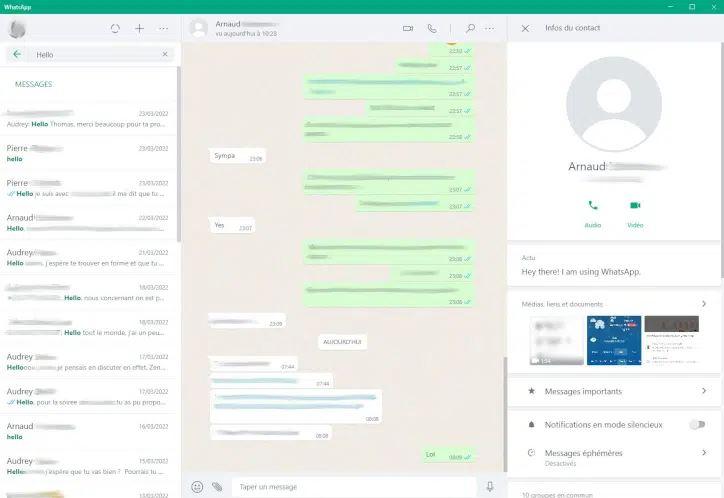
Can WhatsApp Web be tracked?
WhatsApp Web and WhatsApp Desktop are end-to-end encrypted, like WhatsApp chats are on your phone. All four linked devices using WhatsApp Web or WhatsApp Desktop are end-to-end encrypted.
Pre-requisites for WhatsApp Web
Before we start accessing WhatsApp Web, you must ensure that you have all of the necessary prerequisites.
- A mobile phone with an active WhatsApp account.
- A web browser, such as Google Chrome or Mozilla Firefox, must be installed on your Macbook/Windows PC.
- You’ll need a solid Wi-Fi connection to both your mobile device and your system.
- A phone with a functional camera to scan the QR code
Steps to Use WhatsApp Web Login
Although using WhatsApp Web is simple, some people who are unfamiliar with how it operates might not be aware of it. This simple tutorial will show you how to utilise WhatsApp Web on a PC. Remember that in order for WhatsApp Web to function, your mobile device must be actively connected to the internet.
- Launch WhatsApp on your smartphone.
- Open WhatsApp Web/Desktop by tapping the Settings icon.
- Now launch a web browser on your PC and go to web.whatsapp.com.
- Using the WhatsApp Scanner on your smartphone, scan the QR code displayed on the screen.
- Your WhatsApp account is now available from your PC after scanning the QR Code.
- Everything you do on one device will be relevant on the other, and all of the messages will be synchronised.
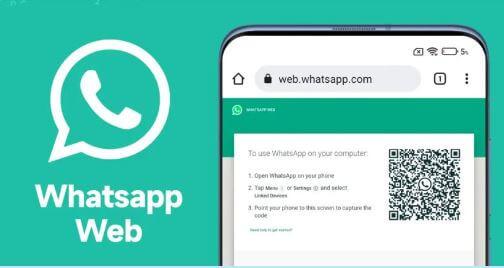
How do I logout WhatsApp Web?
It’s advisable to log out of WhatsApp after using WhatsApp Web since it’s risky to leave your WhatsApp Account open on a computer when you’re not using it. To discover how to log out of WhatsApp Web, go to this manual.
- Launch WhatsApp on your smartphone.
- Select “Settings” from the menu (gear icon at the bottom-right side of the screen)
- On WhatsApp Web/Desktop, click.
- It will display all of the open sessions. Click Log out from all devices after scrolling down.
- By tapping Log Out, you may verify.
- You are now logged out of all the open sessions.
- As an alternative, you may just click the Menu symbol to log out of the Web (3 dots at the upper-left side of the screen) Logout
Install WhatsApp on PC
You can download WhatsApp directly to your computer. This way you don’t have to use your browser anymore.
How To Download/Save Videos & Photos In WhatsApp Desktop In Windows 10
If you are on WhatsApp Desktop and would like to save a picture or video file, you need to follow the instructions given below to save images and download videos to your computer.
Save/download videos in WhatsApp Desktop
Step 1: Perform a double-click on the video file that you want to download to your computer. Doing this will open the video in the dedicated window.
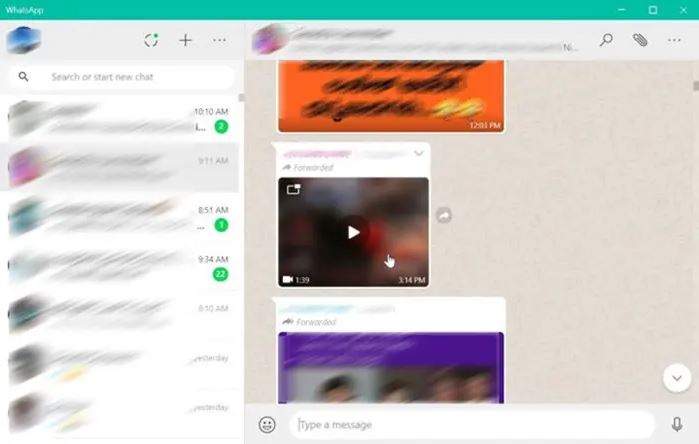
Step 2: Click on the download icon in the toolbar (refer to the picture below), select a location on your PC to save the video file, type a name of the video file and then click the Save button.
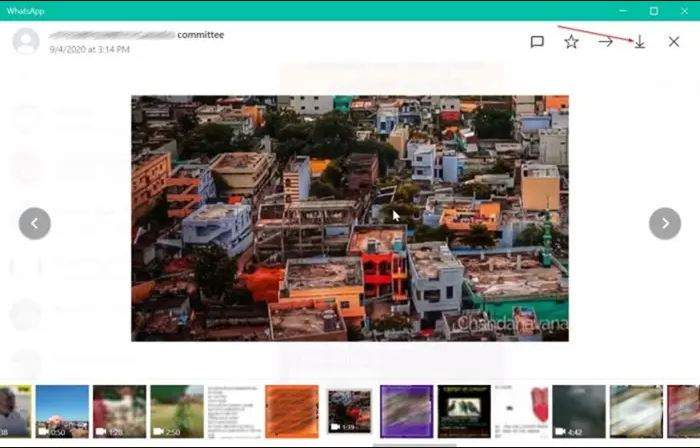
NOTE: If the WhatsApp download video icon is grayed out, it is likely because the video is not downloaded or your PC is not connected to the internet. Click on the video file, and once the video content is ready to play, click on the download icon.
Why install a WhatsApp web application on your PC?
By installing the WhatsApp for PC software, you will have direct access to your files on your computer, similar to WhatsApp Web, but you will also be able to make video calls. You get nearly a clone of your smartphone application with full access to all WhatsApp features.
Install WhatsApp on Mac
Just like the PC version, you must first download the application either from the official website of WhatsApp or Mac App Store.
Download and installation steps
The steps are simple:
- Open the WhatsApp download page and select the “Download for Mac OS X” option.
- Navigate to the download history section of your browser.
- Open the installation in the WhatsApp.dmg format.
- Move the WhatsApp app to the “Applications” folder.
- Continue to the “Applications” folder and double-click on the “WhatsApp” programme you just downloaded.
- Please keep in mind that scanning the QR code from your smartphone is also required to activate WhatsApp on your Mac.
Why should you install WhatsApp on a Mac?
Installing WhatsApp on a Mac allows you to use WhatsApp more easily. Messages are more easier and faster to type on a computer keyboard than on a phone. Your conversations may be viewed on a much larger screen. This is especially true and helpful if you use WhatsApp on a regular basis at work. You can access all of your files on your Mac, making it much easier to email attachments such as photographs, text files, and so on.
Web.whatsapp Dark Mode: How to enable
- Log in to WhatsApp Web on your computer using the QR code. To do so, launch WhatsApp on your Android phone, then press the three-dots symbol in the top-right corner, then Settings > WhatsApp Web. Open WhatsApp > Settings > Web.whatsapp on your iPhone.
- Now, scan the code on the screen of your computer and log in.
- Inspect the WhatsApp Web page by right-clicking it and selecting Inspect Element. Look for body class=”web” now. You may need to look for body class=”web text-rendering-bug-fix” in some browsers, such as Safari on Mac.
- Right-click on this line and choose Edit.
- Body class=”web dark” or body class=”web dark text-rendering-bug-fix” should now be used.
- To apply changes, press Enter on the keyboard or just click anywhere else on the page.
- Dark mode is now available on WhatsApp Web.
- If this seems too difficult, simply install the Stylus extension for Firefox or Google Chrome.
- Install the Dark WhatsApp style from this website now. This style is also available on Github (go down to the Installation part).
That’s all there is to it; now open WhatsApp Web and enjoy dark mode.
WhatsApp Web not working: How to fix?
-
You could be having phone connection problems because of which WhatsApp Web might not work on your computer. To fix this, make sure that your phone always has an active internet connection.
-
You could also be having computer connection problems. If you see a yellow banner above your chats list with the error message “Computer not connected”, make sure to check your computer’s Internet connection is active. It is not just your phone that needs to have an active and stable connection, but your computer also requires the same.
-
Lastly, you could also have Wi-Fi problems while using WhatsApp Web. If WhatsApp Web notifies you that you’re on a Wi-Fi network that’s preventing WhatsApp Web from operating correctly, please make sure your network is set up to bypass traffic to web.whatsapp.com, .web.whatsapp.com, or .whatsapp.net.
Please check this link for more
https://web.whatsapp.com
FAQs
What is the simple definition of WhatsApp?
WhatsApp is a free cross-platform messaging service. It lets users of iPhone and Android smartphones and Mac and Windows PC call and exchange text, photo, audio and video messages with others across the globe for free, regardless of the recipient’s device.
What is the meaning of use WhatsApp?
To send a message to someone or to a group of people using the social media service WhatsApp.
What is WhatsApp and its importance?
WhatsApp is the most efficient platform for communicating with individuals and groups. You can share files, images, documents, and other resources with a single click.
Why is WhatsApp called?
And yes, the name WhatsApp is a pun on the phrase What’s Up.
Who is CEO of WhatsApp?
WhatsApp was founded by Brian Acton and Jan Koum . Brian was the former CEO of WhatsApp and now Jan Koum is the current CEO.
Who are the founder of WhatsApp?
Brian Acton and Jan Koum. Koum
Which WhatsApp is best and safe?
The best option is to use regular WhatsApp as it comes with message encryption and timely updates.
How many types of WhatsApp are available?
WhatsApp account types: Personal, Business & Official …
WhatsApp account types: Personal, Business & Official WhatsApp Business Platform.
Why is WhatsApp used in India?
Beginning in 2010
Where is WhatsApp popular?
Country # of WhatsApp Users
India 535.8M
Brazil 139.3M
United States 91.3M
Indonesia 86.9M
Does WhatsApp use data?
Yes, it uses internet connection.
Which country is WhatsApp from?
California, US.
When did WhatsApp start in India?
WhatsApp was officially launched in November 2009 as a chat app service, initially just for iOS. In August 2010, WhatsApp released an app for Android users. It took 4 years for the messenger app to hit a milestone of 200 million monthly active users.
Is WhatsApp making money?
Yes.
WhatsApp 100% safe?
Yes, WhatsApp is one of the safest and most secure apps to use, thanks to end-to-end encryption.
So, that’s all in this blog. I will meet you soon with next stuff. Have a nice day!!
Guys please don’t forget to like and share the post. Also join our WindowsTechno Community and where you can post your queries/doubts and our experts will address them.
You can also share the feedback on below windows techno email id.
If you have any questions feel free to contact us on admin@windowstechno.com also follow us on facebook@windowstechno to get updates about new blog posts.
