Microsoft Access Query is Corrupt (Error 3340)
Microsoft Access Query is Corrupt (Error 3340)
This is a known bug caused by the Office updates released on November 12, 2019. The bug affects all versions of Access currently supported by Microsoft (from Access 2010 to 365).
When attempting to run an Update query, it may not run and displays the error: “‘query name’ is corrupt“.
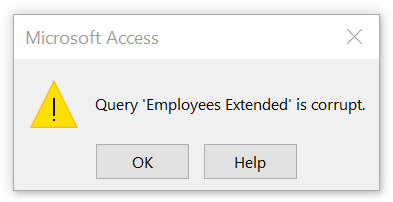
This will occur for an Update query that:
- Updates a single table (i.e. it updates a table, rather than the output of a Select query, or join
- Specifies a WHERE clause (i.e. has entries in the Criteria row in the query designer)
This issue impacts all supported builds of Access.
The issue was introduced on November 12, 2019 via the following patch updates for MSI builds:
Office 2010: Description of the security update for Office 2010: November 12, 2019 (KB4484127)
Office 2013: Description of the security update for Office 2013: November 12, 2019 (KB4484119)
Office 2016: Description of the security update for Office 2016: November 12, 2019 (KB4484113)
Office 2016: November 12, 2019, update for Office 2016 (KB3085368)
This problem impacts:
- All Microsoft Access versions since 2010 including Access 2010, 2013, 2016 and 2019 and Office 365
- 32 and 64-bit versions of Microsoft Access
- Programs that use the Access Database Engine (ACE) and ADO to connect to Access databases (ACCDB and MDB) files and update them with queries. This could include:
- Programs written in Visual Studio .NET or Visual Basic 6
- Web solutions built on ASP.net, Classic ASP, etc.
- VBA code running in other hosts such as Excel, PowerPoint, Word
- Microsoft programs such as PowerBI, Power Query, and SQL Server Migration Assistant (SSMA) that use ACE to work with Access databases (we have not confirmed these programs are using Update queries that crash)
Current Microsoft Fixes
Microsoft has a solution to fix the problem. This is a manual download and installation. In the future, it will be installed automatically.
- Access 2016 MSI: Fixed Build 4927.1002 – November 18, 2019
The update is for Office 2016 only.
For more information on the update, visit November 18, 2019, update for Office 2016 (KB4484198). - Access O365 Monthly Channel/ Access 2016 C2R/Access 2019 (Version 1910): Fixed Build 12130.20390 – November 18, 2019
Use File/Account/Update Options/Update Now within an Office application. - Access for Office 365 (Microsoft Store Version) Fixed Build 12130.20390 – November 22, 2019
Open Microsoft Store, Click on […] in the upper right corner, Choose [Downloads and Updates] - Access for O365 Semi-Annual (Version 1808) Fixed Build 10730.20422 – November 22, 2019
Open an Office program, go to the Account page, click [Update Options] and select [Update Now].
For more information on the update, visit Version 1808: November 22. - Access for O365 Semi-Annual (Version 1902) Fixed Build 11328.20480 – November 22, 2019
Open an Office program, go to the Account page, click [Update Options] and select [Update Now].
For more information on the update, visit Version 1902: November 22. - Access for O365 Semi-Annual (Version 1908) Fixed Build 11929.20494 – November 22, 2019
Open an Office program, go to the Account page, click [Update Options] and select [Update Now].
Future Microsoft Fixes (Estimated Availability Date)
- Access 2010: Fixed Build 7241.5001 – November 29, 2019 (estimated)
- Access 2013 MSI: Fixed Build 5189.1002 – November 29, 2019 (estimated)
- Access 2013 C2R: Fixed Build 5197.1000 – December 10, 2019
- Access 2019 Volume License: Fixed Build TBD – December 10, 2019
Their announced solutions several weeks from now is clearly unacceptable for most situations. We hope they will respond more quickly and we will provide more information as we learn it.
Immediate Solution: Uninstall the Security Updates
The best way to fix the problem is to uninstall the Security Update for Office which is the source of the problem. The solution is different based on whether your Access installation is from a traditional perpetual license, ACE, or Office 365 subscription.
If you installed Access/Office directly on your machine through a perpetual license, local setup program/disk, or distributed the Access Database Engine (ACE), the Security Updates were installed on the machine outside of the Office 365 subscription service. Follow the steps below to find and uninstall the updates:
- Launch the Control Panel’s Program and Features program
- Click [Viewed installed updates].
- In the Search bar, search for the following KB’s.
Office 2010: KB4484127
Office 2013: KB4484119
Office 2016: KB4484113 - On this system, KB4484127 is present
- Right-click the program, and select [Uninstall].
- Click [Yes] to start the uninstall process.
- The prompt will ask if you’re ready to uninstall. Click the [Uninstall] button to proceed.
- Click [OK] when the uninstall of the update was successful.
- if this uninstalls all the offending security updates, the problem is resolved without a need to reboot.
So, that’s all in this blog. I will meet you soon with some other stuff. Have a nice day !!!
Recommended content
RODC Installation Guide- Step by step guide to install read only domain controller
RODC Filtered Attribute Set
Installing and configuring a RODC in Windows Server-2012
How to find the GUID of Domain Controller
Group Policy Understanding Group Policy Preferences
Group Policy Verification Tool GPOTool Exe
Group Policy Health Check on Specific Domain Controller
What is Netlogon Folder in Active Directory
How to Create Custom Attributes in Active Directory
How Can I Check the Tombstone Lifetime of My Active Directory Forest
How to Determine a Computers AD Site From the Command Line
How to Check the Active Directory Database Integrity
How to Check the Active Directory Database Integrity
Disabling and Enabling the Outbound Replication
DFS Replication Service Stopped Replication
What is Strict Replication Consistency
The replication operation failed because of a schema mismatch between the servers involved
Troubleshooting ad replication error 8418 the replication operation failed because of a schema mismatch between the servers
How to export replication information in txt file
Repadmin Replsummary
Enabling the outbound replication
Guys please don’t forget to like and share the post.Also join our WindowsTechno Community and where you can post your queries/doubts and our experts will address them .
You can also share the feedback on below windows techno email id.
If you have any questions feel free to contact us on admin@windowstechno.com also follow us on facebook@windowstechno to get updates about new blog posts.
