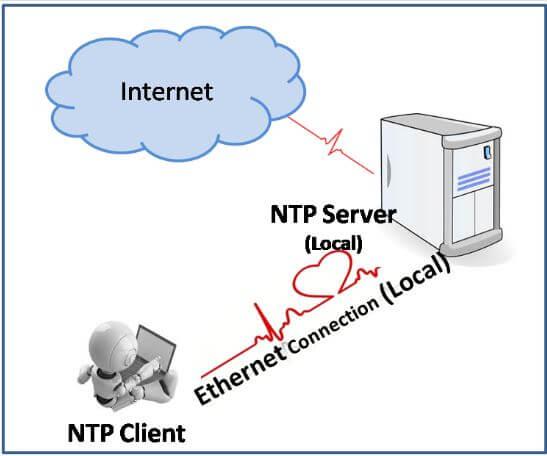How to check system’s current NTP configuration?
Hello All,
Hope this post finds you in good health and spirit.
Network Time Protocol (NTP) is a networking standard for time synchronization over packet-switched, variable-latency data networks between computer systems. NTP aims to synchronize all participating computers to Coordinated Universal Time within a few milliseconds (UTC),
Windows Time service
All machines under Active Directory Domain Services management have their time and date synchronised via the Windows Time service (W32Time) (AD DS). The many tools and options for managing the Windows Time service are covered in this article.
A machine that is a member of a domain automatically synchronises time using a domain hierarchy of time sources. You can reconfigure a computer to start automatically sourcing its time from the domain hierarchy if it has previously been manually configured to synchronise from a particular time source, possibly because it had not previously connected to a domain.
The majority of domain-joined computers synchronise time from the domain hierarchy using a time client type of NT5DS. The domain controller, which serves as the root forest domain’s primary domain controller (PDC) emulator operations master, is an exception to this rule. It is set up for the PDC emulator operations master to synchronise time with an outside source.
How to check system’s current NTP configuration?
W32tm.exe is the preferred command-line tool for configuring, monitoring, or troubleshooting the Windows Time service.
w32tm /query /status
w32tm /query /status gives you information such as:
-
stratum
-
leap indicator
-
precision
-
last sync
-
NTP server
-
poll interval
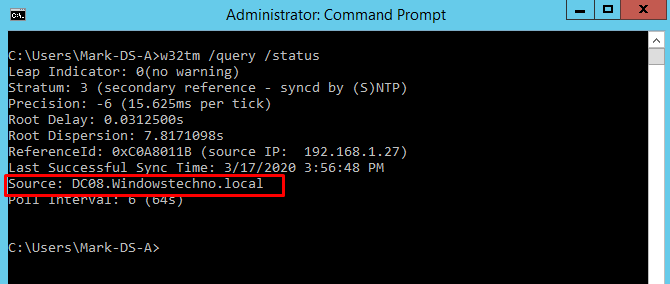
Configure two time servers for the client.
Enter the following command at the command prompt, followed by the ENTER key, to configure a client computer to refer to the ntpserver.windowstechno.com and clock.adatum.com time servers.
w32tm /config /manualpeerlist:"ntpserver.windowstechno.com clock.adatum.com" /syncfromflags:manual /update
Set the client to automatically synchronized time with a domain source.
Run the following commands to set up a client computer that is presently manually specifying a computer for synchronisation to automatically synchronise time from the AD domain hierarchy:
w32tm /config /syncfromflags:domhier /update
net stop w32time
net start w32time Check the client time settings.
Run the following command to check a client configuration from a Windows-based client machine with the host name controller-PC:
W32tm /query /computer:controller-PC /configuration
A list of the W32time configuration settings for the client is shown in the command’s output.
So, that’s all in this blog. I will meet you soon with next stuff .Have a nice day !!!
Recommended content
How to manage Kerberos protocol changes related to CVE-2022-37967
What is SOX Compliance and What Are the Requirements?
Common Types of Cyber Attacks and How to Prevent Them
What Is Active Directory and How Does It Work?
RODC Installation Guide- Step by step guide to install read only domain controller
RODC Filtered Attribute Set
Installing and configuring a RODC in Windows Server-2012
How to find the GUID of Domain Controller
Understanding Group Policy Preferences
Group Policy Verification Tool GPOTool Exe
Group Policy Health Check on Specific Domain Controller
Netlogon Folder in Active Directory
Custom Attributes in Active Directory
Tombstone Lifetime of My Active Directory Forest
Computers AD Site From the Command Line
Active Directory Database Integrity
Disabling and Enabling the Outbound Replication
DFS Replication Service Stopped Replication
Strict Replication Consistency
The replication operation failed because of a schema mismatch between the servers involved
Troubleshooting ad replication error 8418 the replication operation failed because of a schema mismatch between the servers
Replication information in txt file
Repadmin Replsummary
Enabling the outbound replication
Guys please don’t forget to like and share the post.Also join our WindowsTechno Community and where you can post your queries/doubts and our experts will address them .
You can also share the feedback on below windows techno email id.
If you have any questions feel free to contact us on admin@windowstechno.com also follow us on facebook@windowstechno to get updates about new blog posts.