How to check Active Network Connections in Windows?
How to check Active Network Connections in Windows?
Network Connections
There are two methods to check network connections:
Method 1: Using control panel
Step 1: In the search tab, search for the control panel and click on view network status and tasks below the Network and Internet. (This displays the current network the system is connected to.) 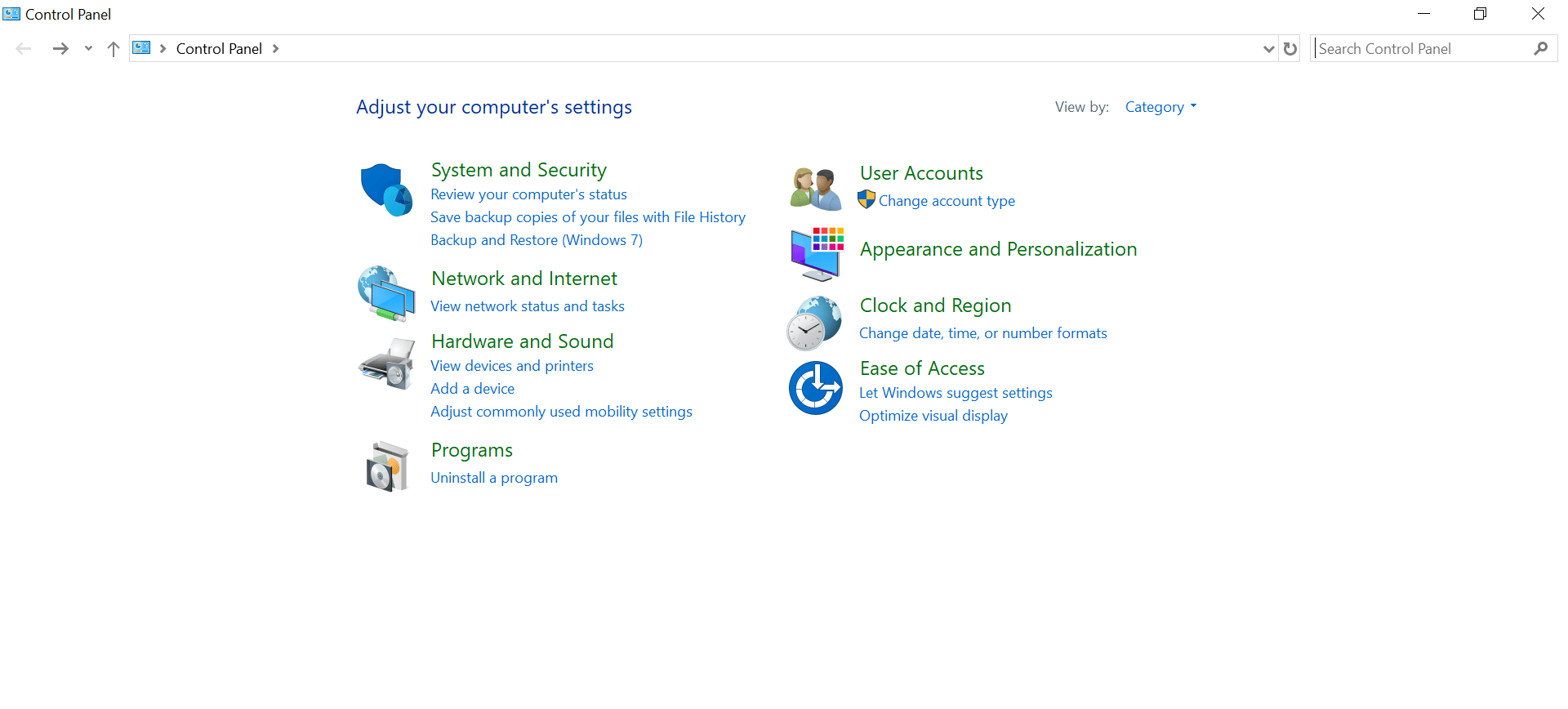 Step 2: You can click on connections to check the network status
Step 2: You can click on connections to check the network status 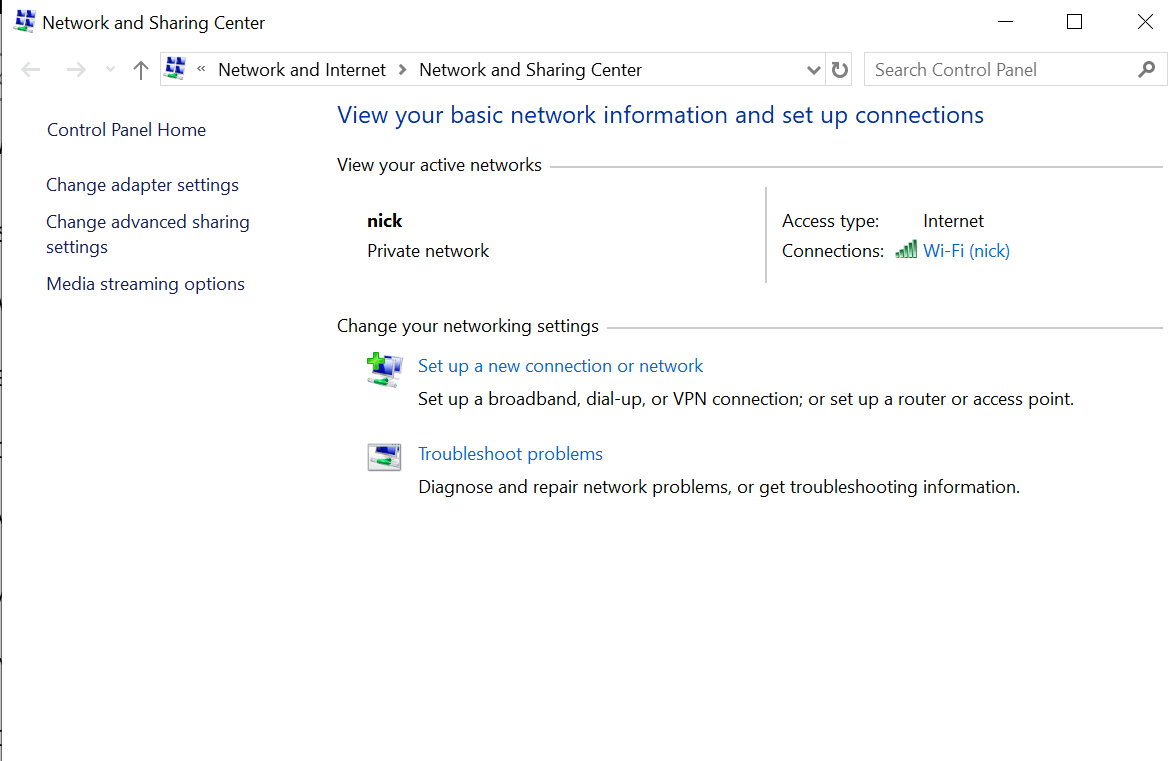 Step 3: Click on Details for more information about the network connection like IPv6 address, subnet mask, etc.
Step 3: Click on Details for more information about the network connection like IPv6 address, subnet mask, etc. 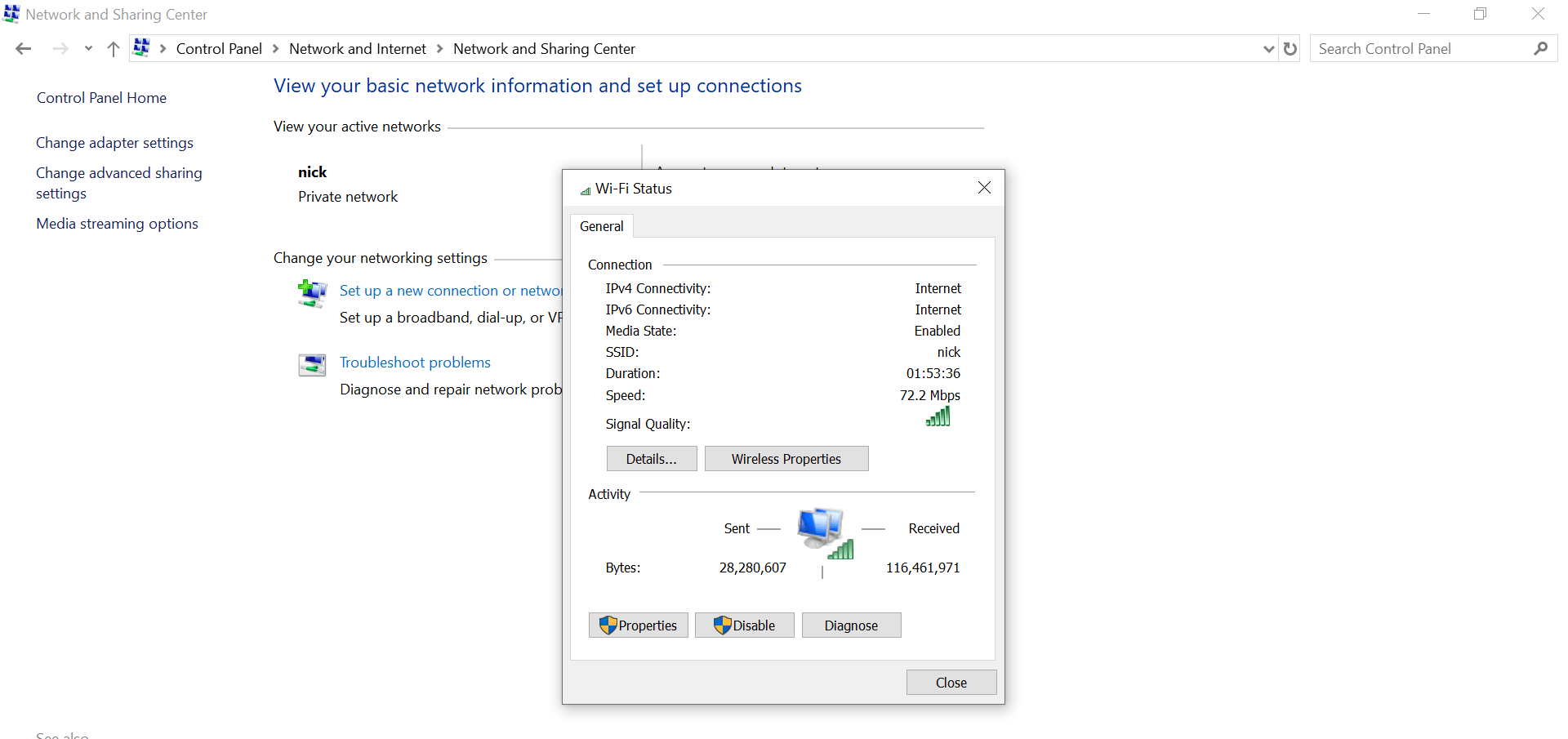
Alternatively:
Step 1: Go to settings and click on Network & Internet 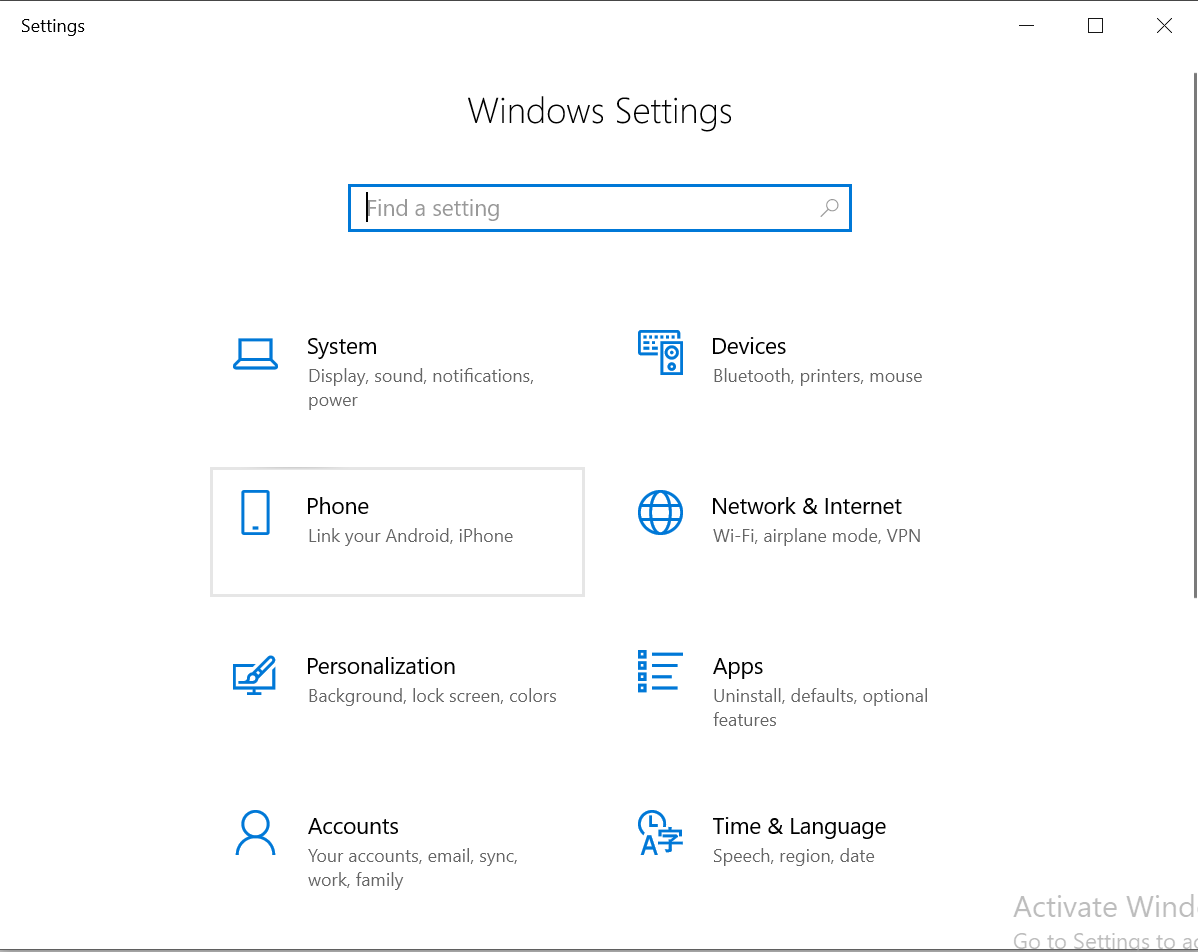 Step 2: Select Ethernet and then click on Network and Sharing Center that would navigate to the same page where the current network is shown
Step 2: Select Ethernet and then click on Network and Sharing Center that would navigate to the same page where the current network is shown 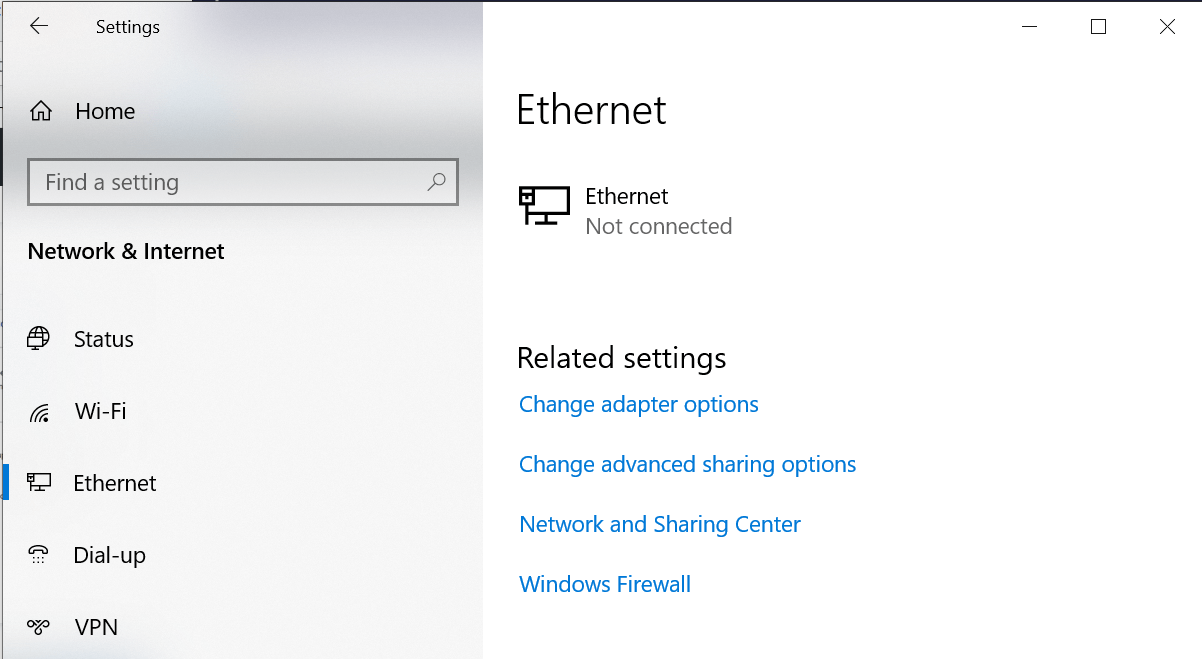
Method 2: Using Network connections folder
Step 1: In the search bar type: “ncpa.cpl” and press enter 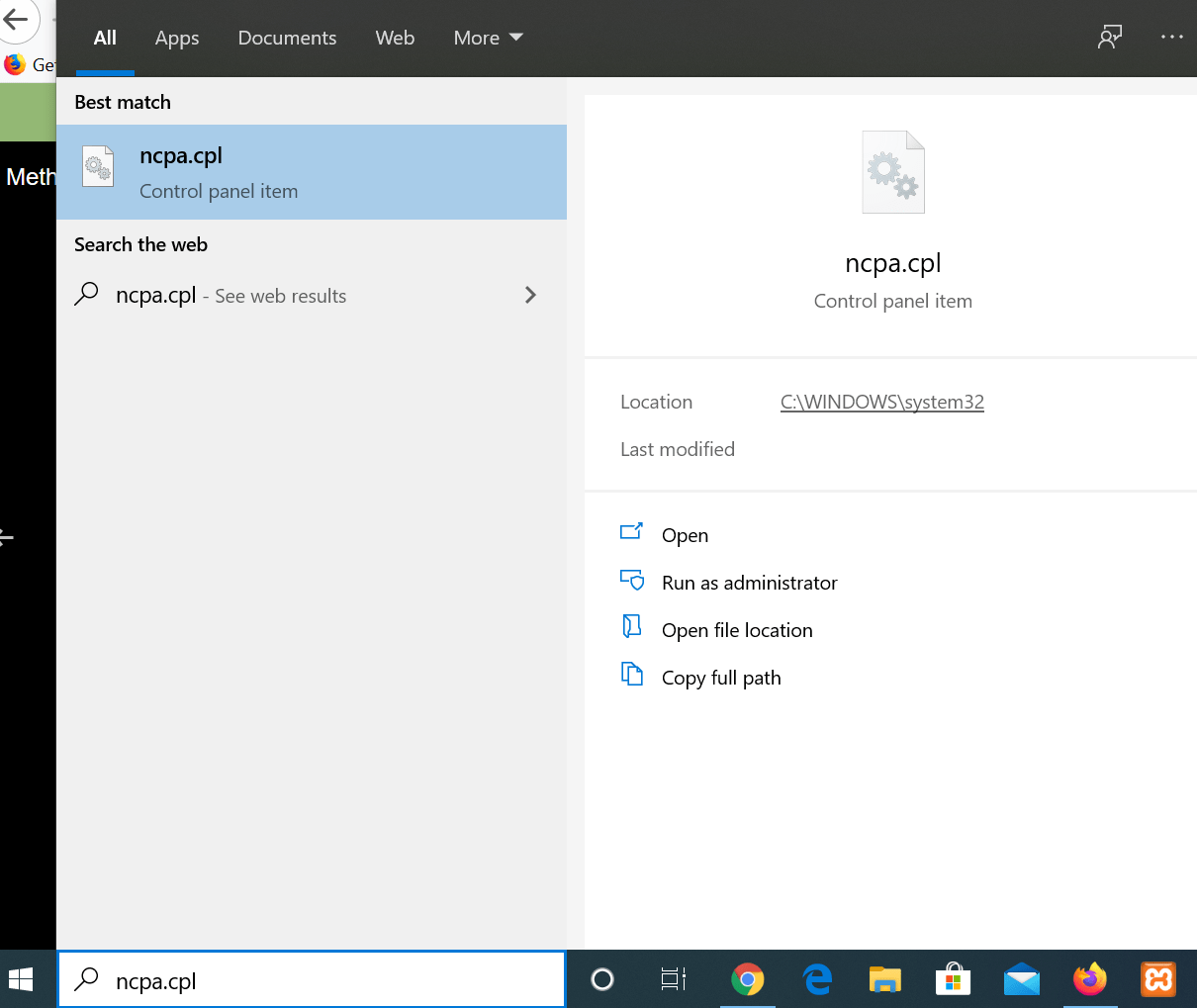 This would show all the connections but we can identify the active connection using the green icon
This would show all the connections but we can identify the active connection using the green icon 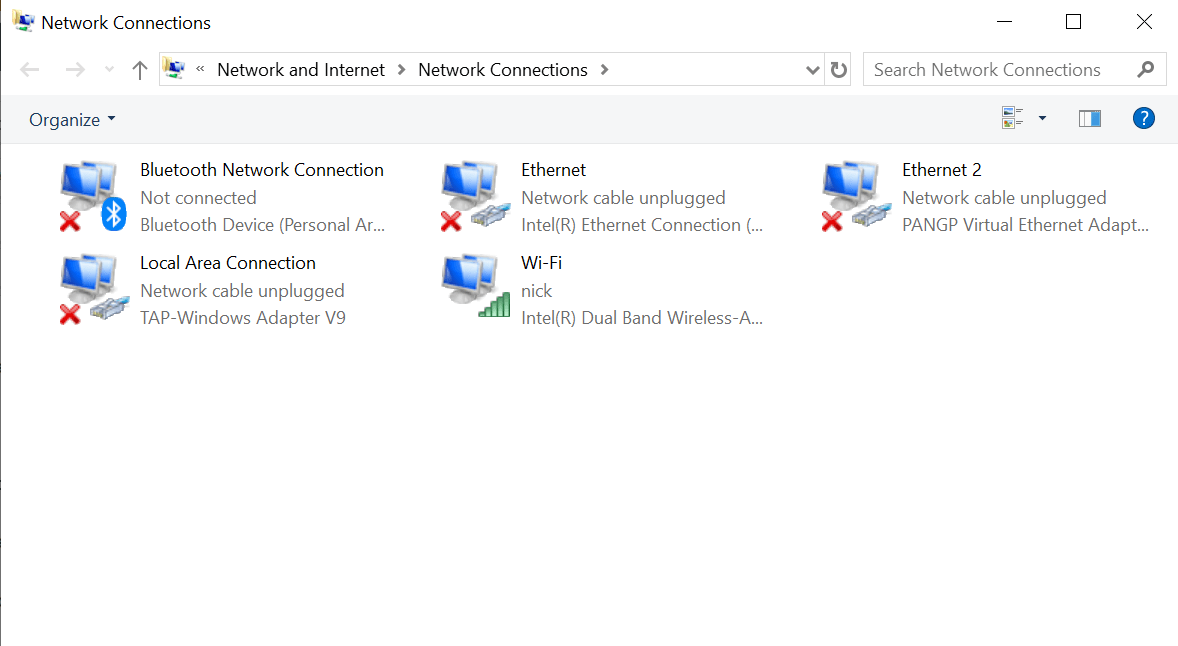 Step 2: Right-click on the active connection and click on the status to see the status page.
Step 2: Right-click on the active connection and click on the status to see the status page. 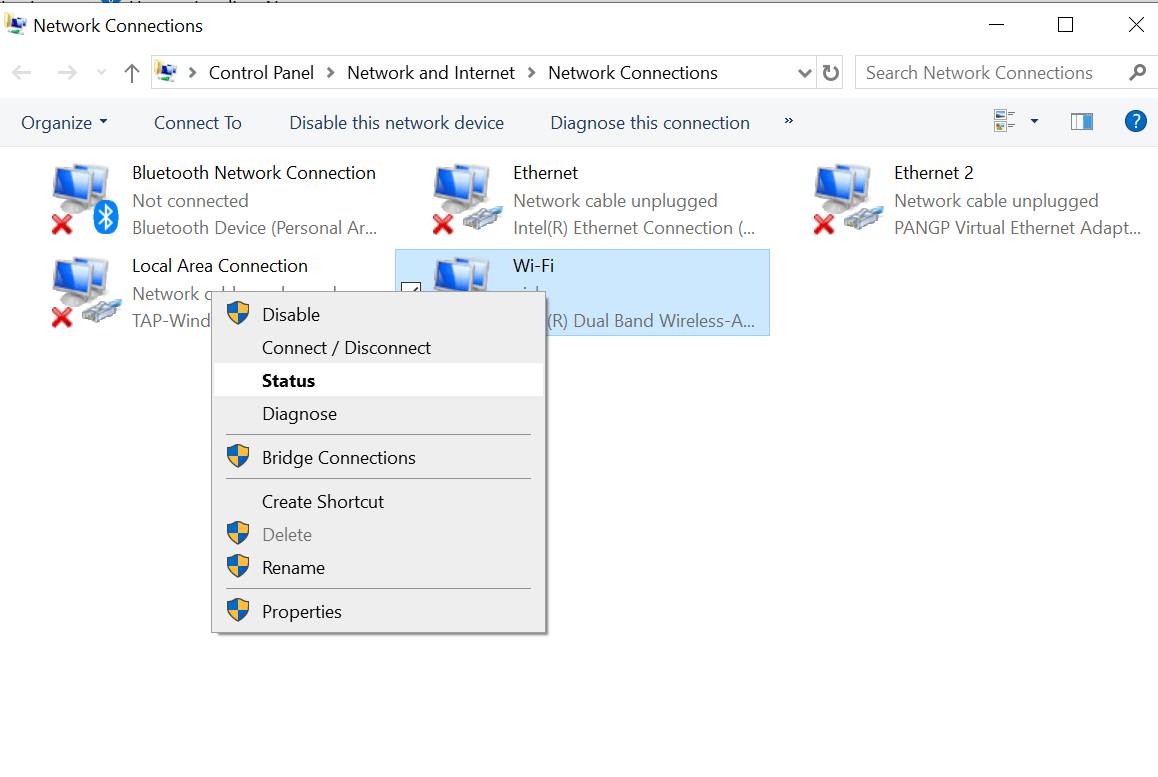
Recommended content
RODC Installation Guide- Step by step guide to install read only domain controller
RODC Filtered Attribute Set
Installing and configuring a RODC in Windows Server-2012
How to find the GUID of Domain Controller
Understanding Group Policy Preferences
Group Policy Verification Tool GPOTool Exe
Group Policy Health Check on Specific Domain Controller
Netlogon Folder in Active Directory
Custom Attributes in Active Directory
Tombstone Lifetime of My Active Directory Forest
Computers AD Site From the Command Line
Active Directory Database Integrity
Disabling and Enabling the Outbound Replication
DFS Replication Service Stopped Replication
Strict Replication Consistency
The replication operation failed because of a schema mismatch between the servers involved
Troubleshooting ad replication error 8418 the replication operation failed because of a schema mismatch between the servers
Replication information in txt file
Repadmin Replsummary
Enabling the outbound replication
Guys please don’t forget to like and share the post.Also join our WindowsTechno Community and where you can post your queries/doubts and our experts will address them . You can also share the feedback on below windows techno email id. If you have any questions feel free to contact us on admin@windowstechno.com also follow us on facebook@windowstechno to get updates about new blog posts.
