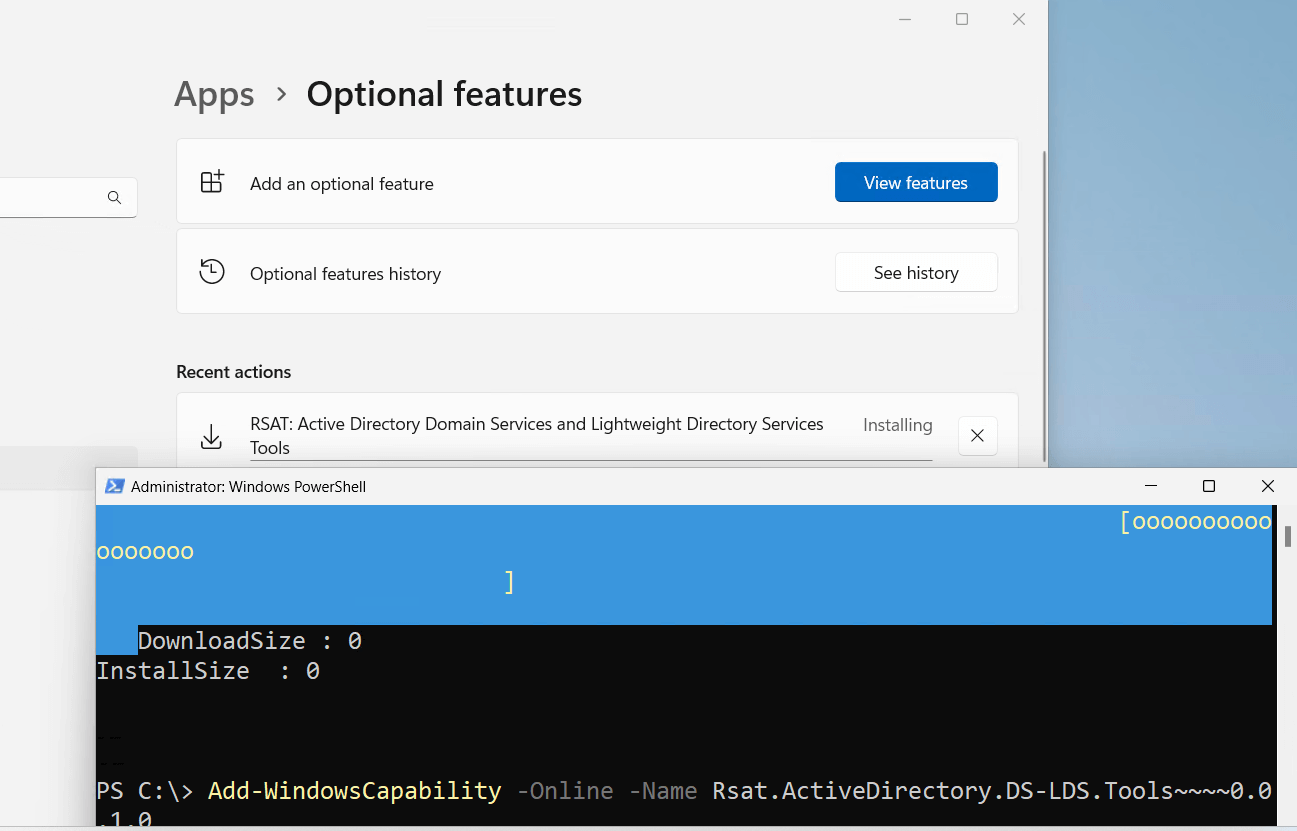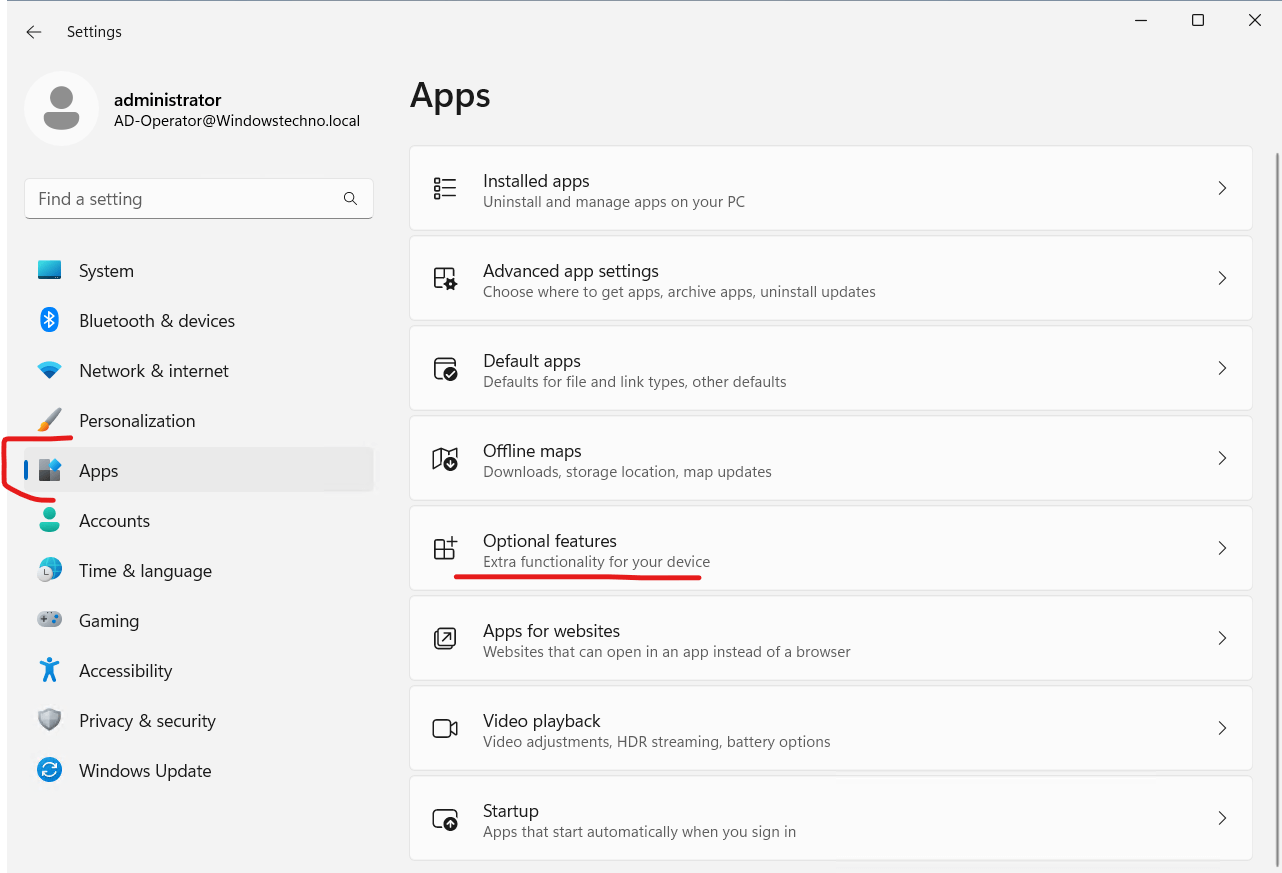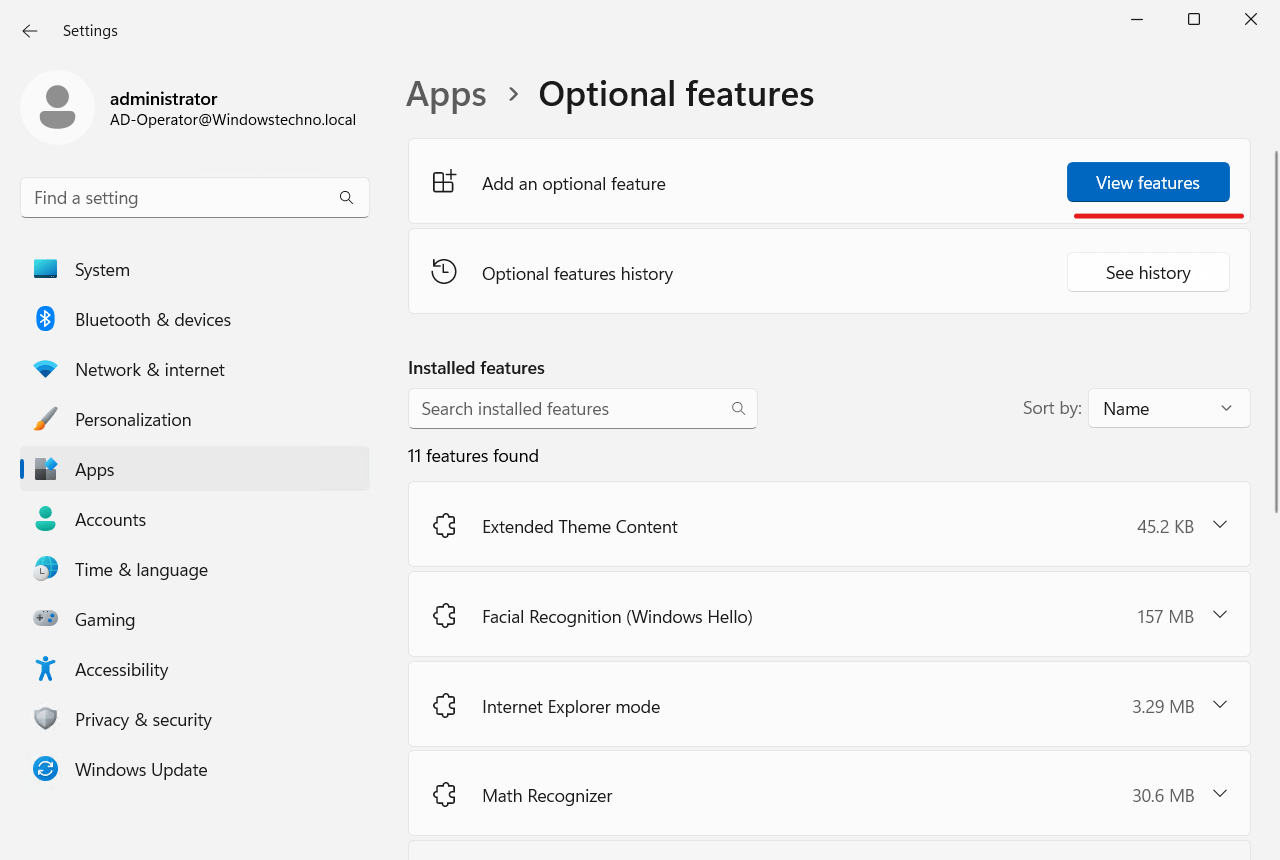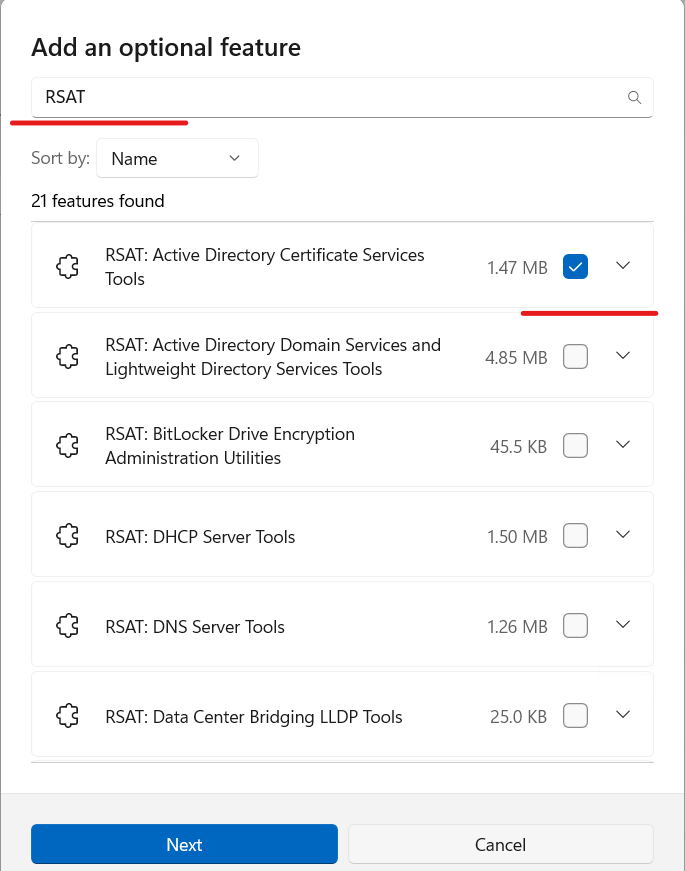Below are the prerequisites to install RSAT on windows 10.
- Remote Server Administration Tools for Windows 10 can be installed ONLY on computers that are running the full release of Windows 10 Professional, Windows 10 Enterprise, or Windows 10 Education.
- Remote Server Administration Tools cannot be installed on Windows RT, computers with an Advanced RISC Machine (ARM) architecture, or other system-on-chip devices.
How to install RSAT Tools Online or Offline via PowerShell
The RSAT tools can no longer be downloaded for later versions of Windows 10; instead, you must install them directly via the internet or by using the Windows 10 Feature on Demand DVD that you have downloaded.
The Get-WindowsCapability command-let may be used to discover the tools that are available. With this, you’ll get a list of all “capabilities” with “RSAT” in the name:
PS D:\> Get-WindowsCapability -Online -Name "*RSAT*"
To install the Rsat ActiveDirectory Tools form the internet use
PS D:\> Add-WindowsCapability -Online -Name Rsat.ActiveDirectory.DS-LDS.Tools~~~~0.0.1.0
If you have a feature-length DVD available on demand and the source parameter. In this instance, I copied All RSAT files to a share.
PS D:\> Get-WindowsCapability -Online -Name "*RSAT*" -Limitaccess -Source \\windowstechno.local\Software$\RSAT
To install the Rsat ActiveDirectory Tools use
PS D:\> Add-WindowsCapability -Online -Name Rsat.ActiveDirectory.DS-LDS.Tools~~~~0.0.1.0 -Limitaccess -Source \\windowstechno.local\Software$\RSAT
Gone are the days of having to download and install RSAT onto your system. If you’re operating on Windows 10 or 11, RSAT is already available, and you can install it by navigating to “Settings” and “Apps & Features.” Just follow these instructions:
- Visits Apps from your “Settings” menu
- Select Apps & Features.
Additionally, we have a video below that demonstrates the same. Do not forget to check this.
How to launch the installed RSAT tools
- From the Start menu, open Windows Administrative Tools.
- If the tool is successfully installed, you will find it listed in this window, and it can be launched from here.
What snap-ins are included in RSAT?
RSAT includes various tools like:
-
- Active Directory Domain Services (AD DS) tools
- Active Directory Certificate Services tools
- Active Directory Lightweight Directory Services (AD LDS) tools
- File Services tools
- DNS Server tools
- DHCP Server tools
- Terminal Services tools
- Universal Description, Discovery, and Integration (UDDI) Services tools
- BitLocker Drive Encryption tools
- Storage Manager for SANs tools
- Group Policy Management tools
- Network Load Balancing tools
- BitLocker Drive Encryption tools and more.
Join a workgroup or domain from command line
A domain can be joined or left in two different ways. You can add and remove computers using the netdom or powershell commands.
The online way
Join a domain. If the machine you wish to connect has you logged in
C:\> netdom join ECXCHDFS01 /domain:Windowstechno.local /UserD:Make-ds-a /PasswordD:****
Join a workgroup and leave the domain. Even if you don’t have the authority to remove the computer object from the domain, the /force option disconnects the machine from the domain. There is still the domain computer object.
c:\> netdom remove %computername% /domain:your.OldADDomain.net /force
The Powershell way
Join a Domain
PS C:\> Add-computer -ECXCHDFS03 WindowsTechno.local -Credential Mike-DS-A
Remove from Domain and join a workgroup.
PS C:\> Remove-computer -ECXCHDFS02 yourWorkgroup
So, that’s all in this blog. I will meet you soon with next stuff .Have a nice day !!!
Recommended content
How to Check the Active Directory Database Integrity
Disabling and Enabling the Outbound Replication
DFS Replication Service Stopped Replication
What is Strict Replication Consistency
The replication operation failed because of a schema mismatch between the servers involved
Troubleshooting ad replication error 8418 the replication operation failed because of a schema mismatch between the servers
How to export replication information in txt file
Repadmin Replsummary
Enabling the outbound replication
Disabling and enabling replication on schema master domain controller
How to enable strict replication consistency
How to prevent lingering objects replication in active directory
AD replication process overview
How to force active directory replication
Change notification in replication process
How to check replication partner for a specific domain controller
dcdiag test replications
Guys please don’t forget to like and share the post.Also join our WindowsTechno Community and where you can post your queries/doubts and our experts will address them .
You can also share the feedback on below windows techno email id.
If you have any questions feel free to contact us on admin@windowstechno.com also follow us on facebook@windowstechno to get updates about new blog posts.