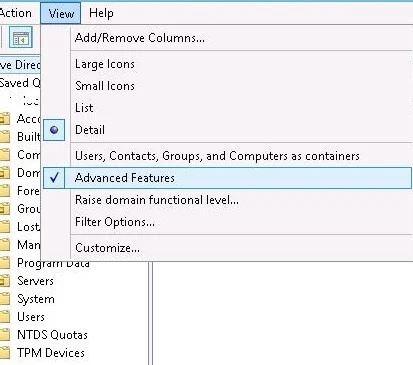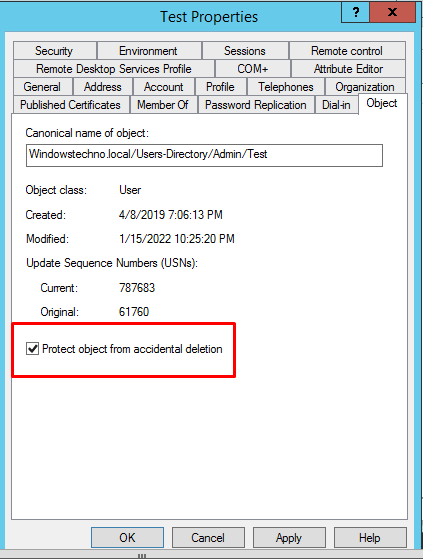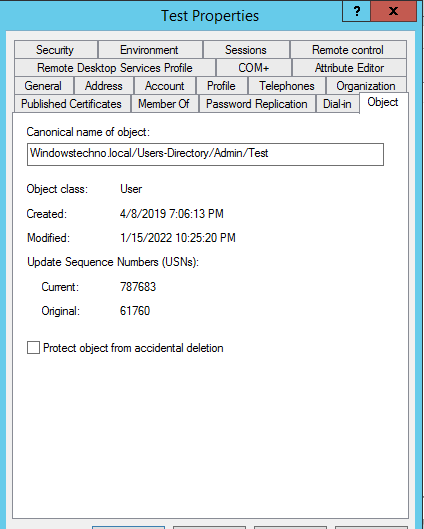You do not have sufficient privileges to delete , or this object is protected from accidental deletion.
Hello All,
Hope this post finds you in good health and spirit.
This Post is regarding how we can delete or remove the users from active directory who are protected from accidental deletion.
Protect object from accidental deletion
The following error message may appear when you attempt to delete an OU or User/Computer in Active Directory Users and Computers (ADUC), informing you that you do not have the rights to delete Domain Windows Computers or that the object is protected from accidental deletion.
You do not have sufficient privileges to delete <User Name> , or this object is protected from accidental deletion.
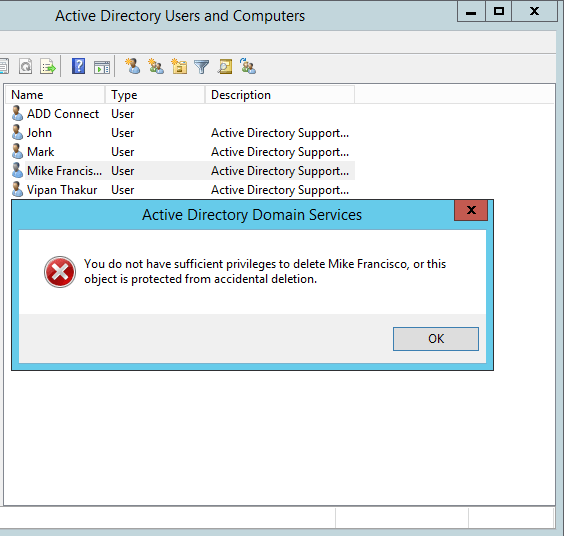
By default, Need to unchecked the box “Protect object from accidental deletion”.
Delete a protected User in Active Directory
In Active Directory, deleting a protected User is a simple procedure. The actions that you must take are listed below.
- Open the active directory users and computers console.
- Click on View.
- Activate Advanced Features on ADUC console.
Click on : Start > run > dsa.msc> View > Advanced Features.
- Now right click on the object that you want to remove and then Properties
- Click on Object tab and Unchecked the box Protect object from accidental deletion.
- Now you can go back and delete the user.
So, that’s all in this blog. I will meet you soon with next stuff .Have a nice day !!!
Recommended content
RODC Installation Guide- Step by step guide to install read only domain controller
RODC Filtered Attribute Set
Installing and configuring a RODC in Windows Server-2012
How to find the GUID of Domain Controller
Understanding Group Policy Preferences
Group Policy Verification Tool GPOTool Exe
Group Policy Health Check on Specific Domain Controller
Netlogon Folder in Active Directory
Custom Attributes in Active Directory
Tombstone Lifetime of My Active Directory Forest
Computers AD Site From the Command Line
Active Directory Database Integrity
Disabling and Enabling the Outbound Replication
DFS Replication Service Stopped Replication
Strict Replication Consistency
The replication operation failed because of a schema mismatch between the servers involved
Troubleshooting ad replication error 8418 the replication operation failed because of a schema mismatch between the servers
Replication information in txt file
Repadmin Replsummary
Enabling the outbound replication
Guys please don’t forget to like and share the post.Also join our WindowsTechno Community and where you can post your queries/doubts and our experts will address them .
You can also share the feedback on below windows techno email id.
If you have any questions feel free to contact us on admin@windowstechno.com also follow us on facebook@windowstechno to get updates about new blog posts.