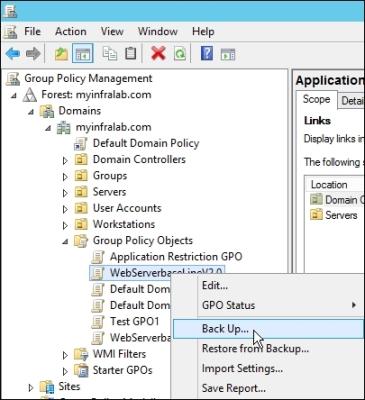Export a GPO to a File
Hello All,
Hope this post finds you in good health and spirit.
This post is regarding how to Export a GPO to a File in AGPM Console.
You can export a controlled Group Policy object (GPO) to a CAB file so that you can copy it to a domain in another forest and import the GPO into Advanced Group Policy Management (AGPM) in that domain. For information about how to import GPO settings into a new or existing GPO, A user account with the Editor or AGPM Administrator (Full Control) role or necessary permissions in Advanced Group Policy Management (AGPM) is required to complete this procedure
Recommended content
RODC Installation Guide- Step by step guide to install read only domain controller
RODC Filtered Attribute Set
Installing and configuring a RODC in Windows Server-2012
How to find the GUID of Domain Controller
Understanding Group Policy Preferences
Group Policy Verification Tool GPOTool Exe
Group Policy Health Check on Specific Domain Controller
Netlogon Folder in Active Directory
Custom Attributes in Active Directory
Tombstone Lifetime of My Active Directory Forest
Computers AD Site From the Command Line
Active Directory Database Integrity
Disabling and Enabling the Outbound Replication
DFS Replication Service Stopped Replication
Strict Replication Consistency
The replication operation failed because of a schema mismatch between the servers involved
Troubleshooting ad replication error 8418 the replication operation failed because of a schema mismatch between the servers
Replication information in txt file
Repadmin Replsummary
Enabling the outbound replication
Guys please don’t forget to like and share the post.Also join our WindowsTechno Community and where you can post your queries/doubts and our experts will address them .
You can also share the feedback on below windows techno email id.
If you have any questions feel free to contact us on admin@windowstechno.com also follow us on facebook@windowstechno to get updates about new blog posts.