After update of my windows Server 2012 I got problem Desktop is unavailable
Location is not available
After update of my windows Server 2012 I got problem Desktop is unavailable
After I update my windows server 2012 the system show below error message.
C:\WINDOWS\system32\config\systemprofile\Desktop is unavailable. If the location is on this PC, make sure the device or drive is connected or the disc is inserted, and then try again. If the location is on a network, make sure you’re connected to the network or internet, and then try again. If the location still can’t be found, it might have been moved or deleted.
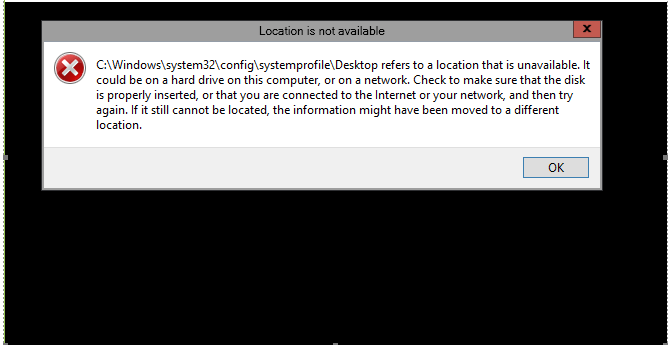
Solution
Below are the steps to resolve this issue:
- Open Windows File Explorer
- On the View Ribbon, check the box marked ‘Hidden Items’
- C:\users\Default\
- Right click and copy the Desktop folder contained in the Default Folder
- Navigate to: C:\Windows\system32\config\systemprofile
- Right click and Paste the Desktop folder into the systemprofile folder
- Restart (not shut sown) your server
Please login to server or domain controller, you can able to see the desktop or other apps/tool on server.
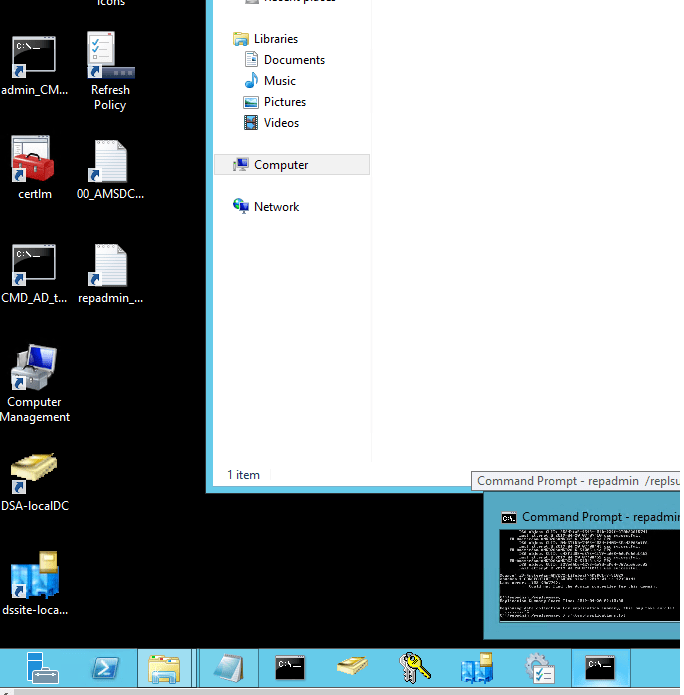
So, that’s all in this blog. I will meet you soon with some other stuff. Have a nice day !!!
Recommended content
RODC Installation Guide- Step by step guide to install read only domain controller
RODC Filtered Attribute Set
Installing and configuring a RODC in Windows Server-2012
How to find the GUID of Domain Controller
Group Policy Understanding Group Policy Preferences
Group Policy Verification Tool GPOTool Exe
Group Policy Health Check on Specific Domain Controller
What is Netlogon Folder in Active Directory
How to Create Custom Attributes in Active Directory
How Can I Check the Tombstone Lifetime of My Active Directory Forest
How to Determine a Computers AD Site From the Command Line
How to Check the Active Directory Database Integrity
How to Check the Active Directory Database Integrity
Disabling and Enabling the Outbound Replication
DFS Replication Service Stopped Replication
What is Strict Replication Consistency
The replication operation failed because of a schema mismatch between the servers involved
Troubleshooting ad replication error 8418 the replication operation failed because of a schema mismatch between the servers
How to export replication information in txt file
Repadmin Replsummary
Enabling the outbound replication
Guys please don’t forget to like and share the post. You can also share the feedback on below windows techno email id.
If you have any questions feel free to contact us on admin@windowstechno.com also follow us on facebook@windowstechno to get updates about new blog posts.
